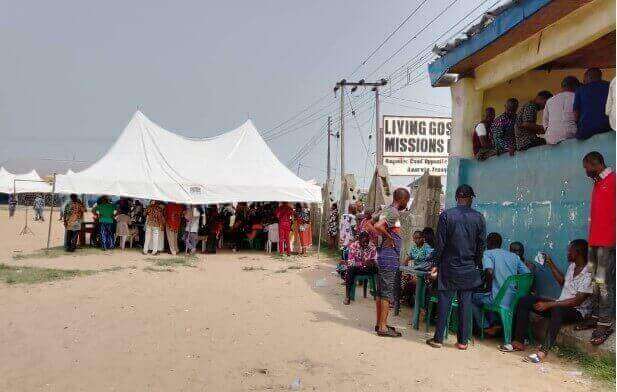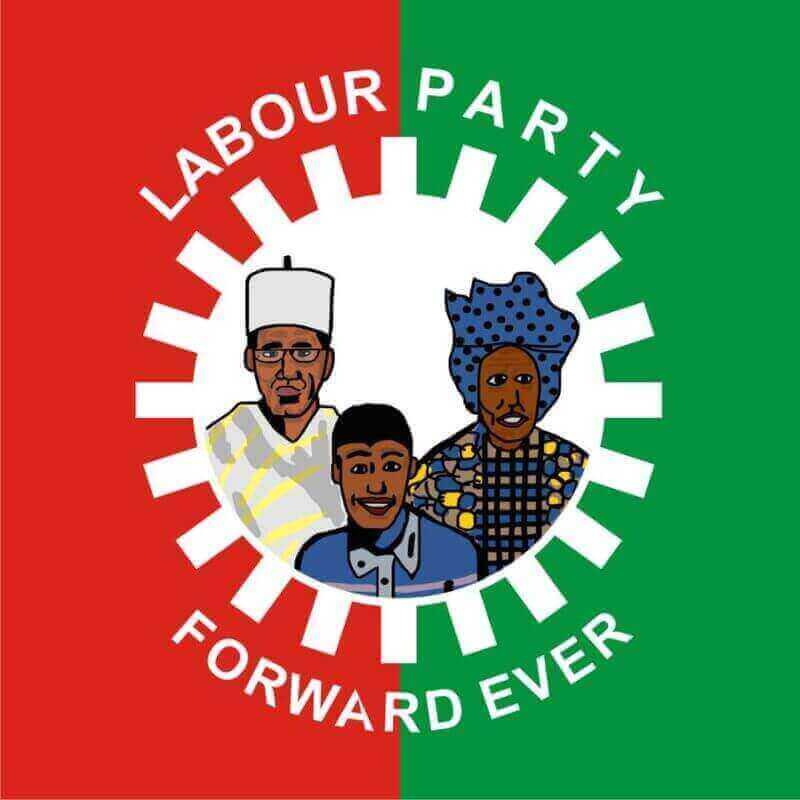Let’s talk about how to make a professional Facebook account. Facebook has always placed a strong emphasis on assisting users in maintaining relationships with those they already know. Since being a publicly traded corporation, Facebook now makes money the same way any other firm does. The social media behemoth encourages businesses and professionals to set up business pages so they may market to Facebook users about their goods and services. With more than 900 million users as of April 2012, advertising on Facebook may help your professional practice gain more clients and boost profits. Creating a business page for your practice and actively promoting it increases awareness of you and the services you provide, even if you decide not to advertise on Facebook.
Thank you for reading this post, don't forget to subscribe!
How to make a professional Facebook account
The first steps
- Launch a browser and go to the home page of Facebook.com. Under the “Sign Up” button, click the “Create a Page” link. To view this home page, sign out of your Facebook account if you already have one.
-
Select the Create a Page header’s “Artist, Band, or Public Figure” icon. You are prompted to select a category by a drop-down list that appears. Choose the category that most accurately describes your line of work as you browse the list. Doctors and lawyers are just two of the choices for professionals on the list.
-
Fill up the “Name Field” with your name and select the “I agree to Facebook Page Terms” checkbox. Before creating your Facebook account for your business, read the Facebook Pages Terms page. A pop-up window opens when you click the “Facebook Pages Terms” link so you may read them before continuing.
-
Select “Get Started” from the menu.
The next steps to your professional Facebook account
- If you already have a personal Facebook account and want to link it to your professional one, click the “I already have a Facebook Account” tab. If you want to utilize your personal account, please click “Log In” after entering your email address and password. Select “I do not have a Facebook account” if you wish to open a new professional account or do not want to link your personal one.
-
If you are creating a new professional account, enter your email address in the “Email” field and a password for your account in the “New Password” field. From the corresponding drop-down lists, choose the Month, Day, and Year of your birthday.
-
Fill out the “Text in the box” field with the security caption text that is visible in the “Security Check” box. Use capital letters, spaces, or any other designated symbols to format the text precisely as it appears in the box.
-
Click “Sign Up Now” after selecting “I have read and agree to the Terms of Use and Privacy Policy.”
The final stretch
-
Open your email program or access your Webmail account. To activate your account, open the email from Facebook with the subject “Action required: Confirm Your Facebook Account” and click the activation link there. Facebook will automatically reroute you to the page where you can continue creating your professional account.
-
After making a new account and confirming it, click the “Upload from Computer” link to add a profile picture.
-
Locate an image on your computer that you wish to use as the profile picture for your professional account by navigating to the folder where it is stored. Click “Open” after selecting the image filename or thumbnail. Allow Facebook to upload the image and show it in the preview box for a short while. Next, select “Save Photo.”
-
On the “About” page, in the box marked “Please supply some basic details about Your Name” (where “Your Name” is the name you used to create the professional account), enter a brief description of your professional practice or firm. Enter details about your training, work history, and any other relevant practice-related information.
-
Enter your personal or professional website address in the little box provided for that reason. Click the “Save Info” button.
-
Type a word for your professional Facebook account’s web address. You might wish to enter “JohnDoeLawyerNewYork” or anything similar if your name is “John Doe” and you are a lawyer in New York. A distinct name that is not currently in use on the Facebook network must be entered. Facebook invites you to enter a new one if you input a Facebook Web address word that is already in use. To complete the setup of your business Facebook account and display its new profile page, click the “Set Address” button.