Are there really 3 AirPod tips you should know? Well, you’ve got a pair of Apple AirPods decorating your head. It could be the 2019 AirPods, AirPods (3rd generation), AirPods Pro, or AirPods Max. And you’re probably fairly satisfied with them. But you can always be happier, and happily, you won’t have to spend any money to do it; that’s right, none of the tips on this list will cost you anything.
Thank you for reading this post, don't forget to subscribe!Of course, we’re hoping to see the AirPods Pro 2 in 2022. But there’s no use in waiting for a major reveal. So let’s take advantage of this opportunity to get your present (and very capable) Apple listening gear in tip-top shape.
The 3 Airpod tips you should know:
1. Use the ‘notify when left behind’ feature to keep your AirPods extra safe.
Except perhaps petty criminals, no one wants your new, quite pricey, and rather small AirPods to get lost or stolen… But don’t worry, Apple has you covered on this one.
The latest AirPods (including the AirPods 3, AirPods Max, and AirPods Pro) have a clever ‘Find My’ app integration option called ‘Notify when left behind,’ which means that if you’re out and about and lose your AirPods (say, in a café), you’ll get a quick notification.
To make sure you’re getting the most out of it, open the Find My app on your iOS device, choose your AirPods from the list of Apple devices, then toggle on ‘Notify when left behind.’ Pickpockets, beware!
2. Automatically switch between devices – or don’t
AirPods offer a handy feature that allows them to connect automatically to whichever device you’re using. For example, if you’re listening to a playlist on Tidal on your MacBook Pro but need to go to your iPhone to receive a phone call, your AirPods’ connection will seamlessly switch with you (notice the little notification that says ‘Moved to iPhone’) without being asked. Isn’t that practical?
Sometimes, at least… But maybe all you want is for that music connection to stay put as you answer your phone the old-fashioned way. The beauty is that you have a lot of options!
Simply go to Settings, Bluetooth, and the little I info icon beside the name of your AirPods to turn auto-connect on or off. Now tap ‘Connect to this iPhone’ and select ‘Automatically’ for seamless device switching or ‘When last connected to this iPhone’ if you wish to keep your AirPods connected to your current device until you tell them otherwise. Voila!
READ MORE: How To Turn On Snapchat Dark Mode
3. When using AirPods, have Siri announce all (or some) of your notifications.
… You can even make Siri remain mute if you wish to listen to music uninterrupted. Using Siri and AirPods together, in our opinion, is a great match – especially if you’re the type of person who needs to be reminded of an imminent meeting.
Siri may now announce all notifications to you through your AirPods, thanks to iOS 15 (and not just messages). By going to Settings > Announce Notifications (under the Siri tab) and then toggling it on to your preference, you can turn it on or off, as well as customize which apps will be able to send notifications for Siri to verbalize into your ears. You can have it on entirely, so it will apply to your HomePod and/or Apple CarPlay as well, or just for your headphones.
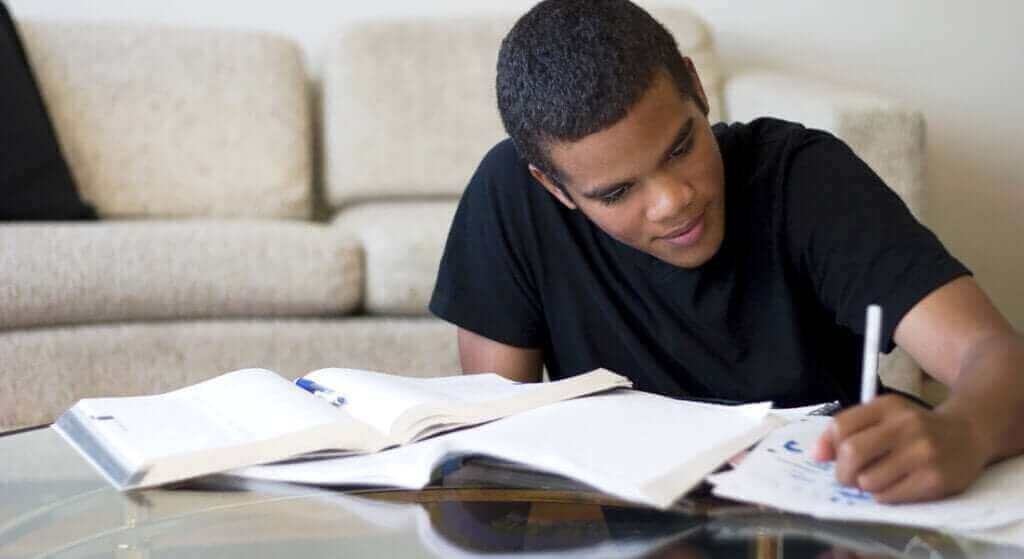


Pingback: How To Set Up iCloud On A Windows PC | Nays Blog