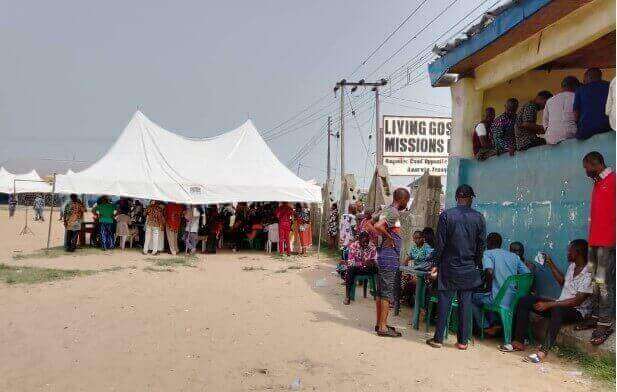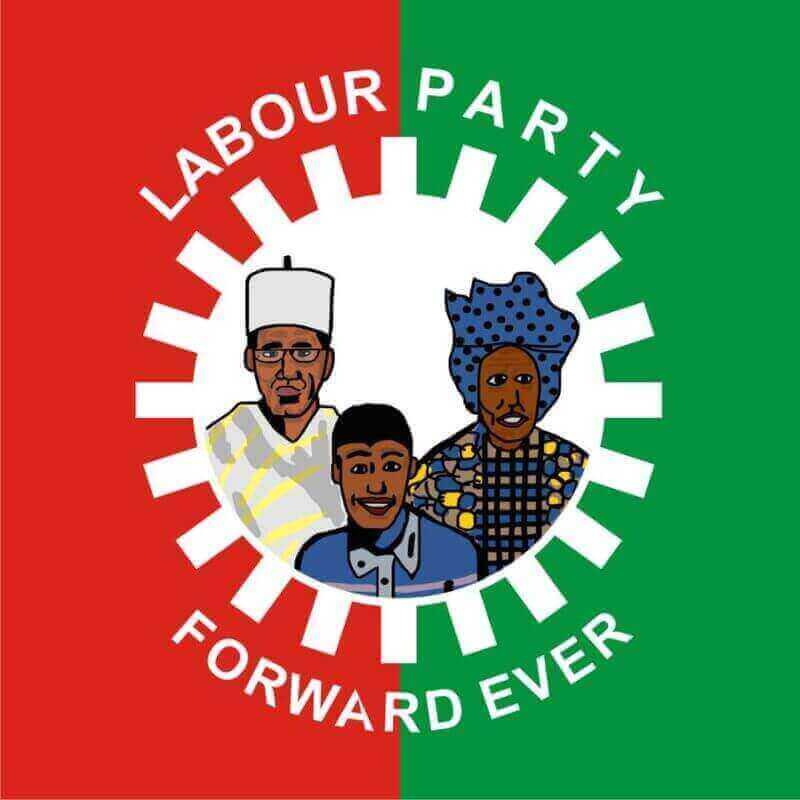Perhaps you’ve never heard of the WhatsApp backup and restore tools. Messenger is a popular messaging service. Every day, people use WhatsApp to communicate about their most important tasks. As a result, it’s critical to keep the chats and media files intact. Users can use the WhatsApp backup and restore tools to accomplish this. It not only allows users to generate backups, but it also allows them to restore backup data at any moment.
Thank you for reading this post, don't forget to subscribe!So, in this article, we’ll learn how to backup WhatsApp on both iOS and Android devices, as well as how to backup WhatsApp to a computer. In addition, we’ll learn how to restore a WhatsApp backup.
The procedure for backing up WhatsApp data on an iPhone and an Android phone is somewhat different. To back up the data, you’ll need to use a certain procedure.
What Is the Best Way to Back Up WhatsApp on iOS?
To backup WhatsApp on your iPhone, first enable iCloud Drive for WhatsApp in the settings. As a result, the WhatsApp data will be automatically backed up. Follow the steps below to get started:
Step 1: Open the Settings app and go to iCloud. Scroll down to the iCloud Drive option and make sure it’s turned on.
On the screen, a list of available apps will appear. Toggle on the WhatsApp option by selecting it and toggling it on.
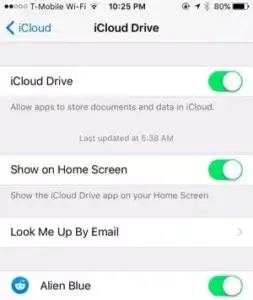
Step 2: Open the WhatsApp app and go to the Settings section. The Chat Backup option can be found by selecting the Chats option. Click the choice, and the Backup Now option will appear on the next screen. You may also activate the Auto Backup option, which will back up the app data immediately.
Use the WhatsApp backup tools on android
Google Drive is the default backup storage for Android devices. As a result, you won’t need to take any more steps to enable the backup option. Simply follow the instructions outlined below:
Step 1: Open the app and go to the settings page. Click on the Chats option in the Settings menu, then on Chat Backup.
Step 2: Select Account from the Chat Backup menu and enter your Google Account information. Then select Copy to Drive and Google Drive will create a backup of your data anytime you want.
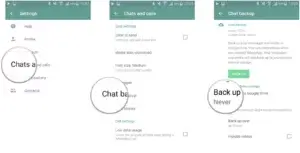
It is recommended that you be connected to the internet when using WhatsApp to back up your device’s data. You’ll have access to all of the photographs, music files, documents, and other data you exchanged using WhatsApp.
Use the WhatsApp restore tools
Because the WhatsApp app for all smartphones has a nearly same interface. With a few simple steps, you may simply restore your WhatsApp backup on the device you’re using. However, you will have to remove the program and then reinstall it on your device. Follow the steps below to get started:
Step 1: Remove the app from your phone or tablet. Then, on your device, go to the appropriate app store and install WhatsApp.
Step 2: After the program has been installed, open it by tapping on the icon. Register for the app using your old phone number and validate it.
Step 3: Next, while setting up the app, select Restore from Backup and wait for the backup to be restored.
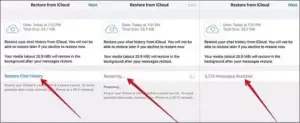
The data on the device will be completely restored using the backup file. UltData –iOS Data Recovery is another option for restoring WhatsApp data from iCloud. More information on how to restore WhatsApp chats from iCloud may be found here.
Visit the blog for more interesting articles.