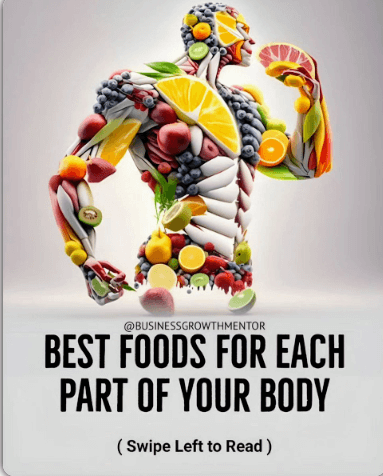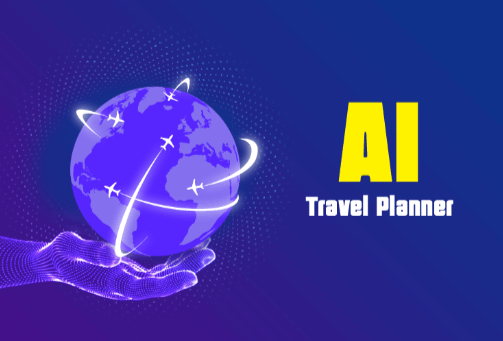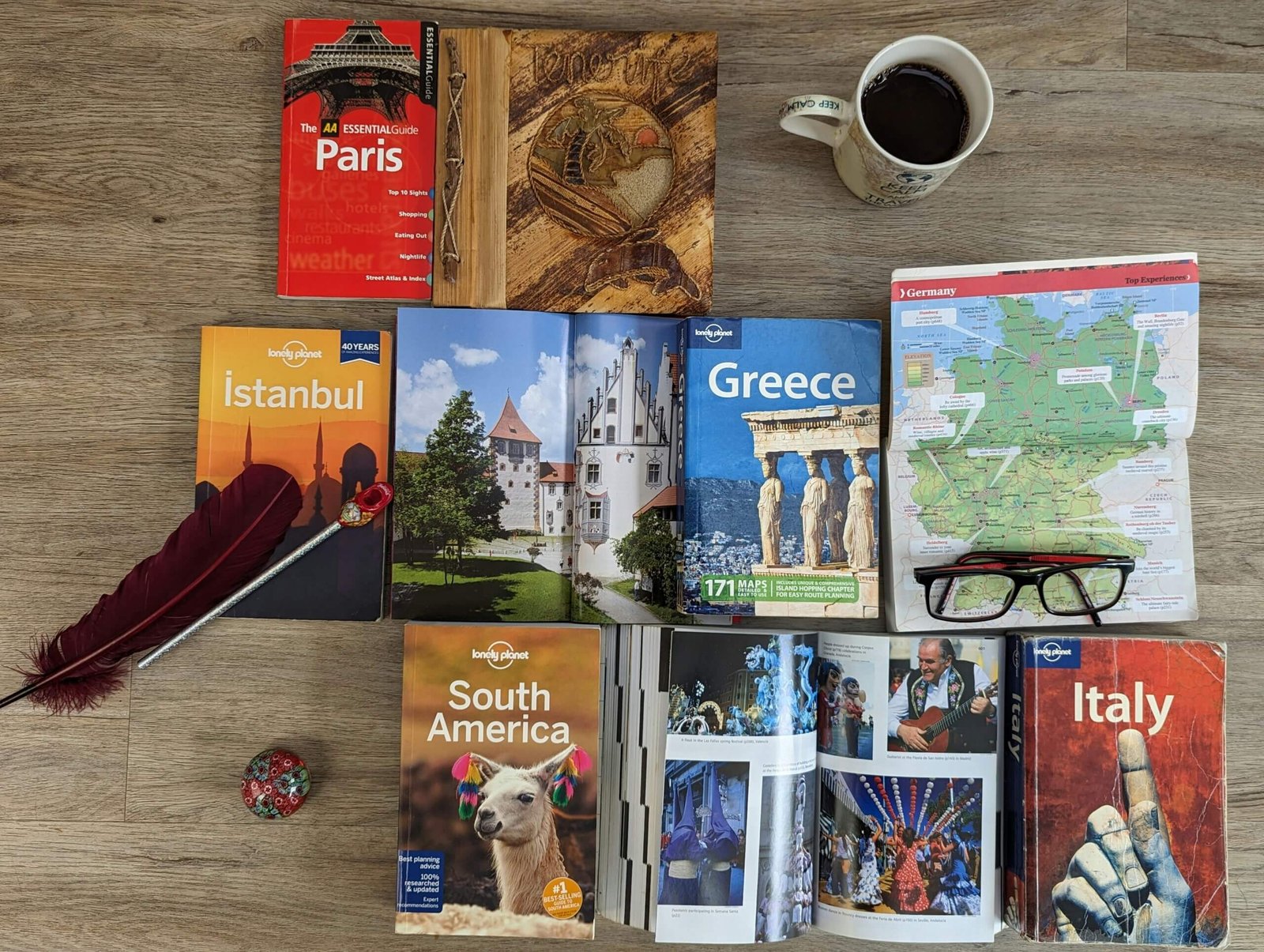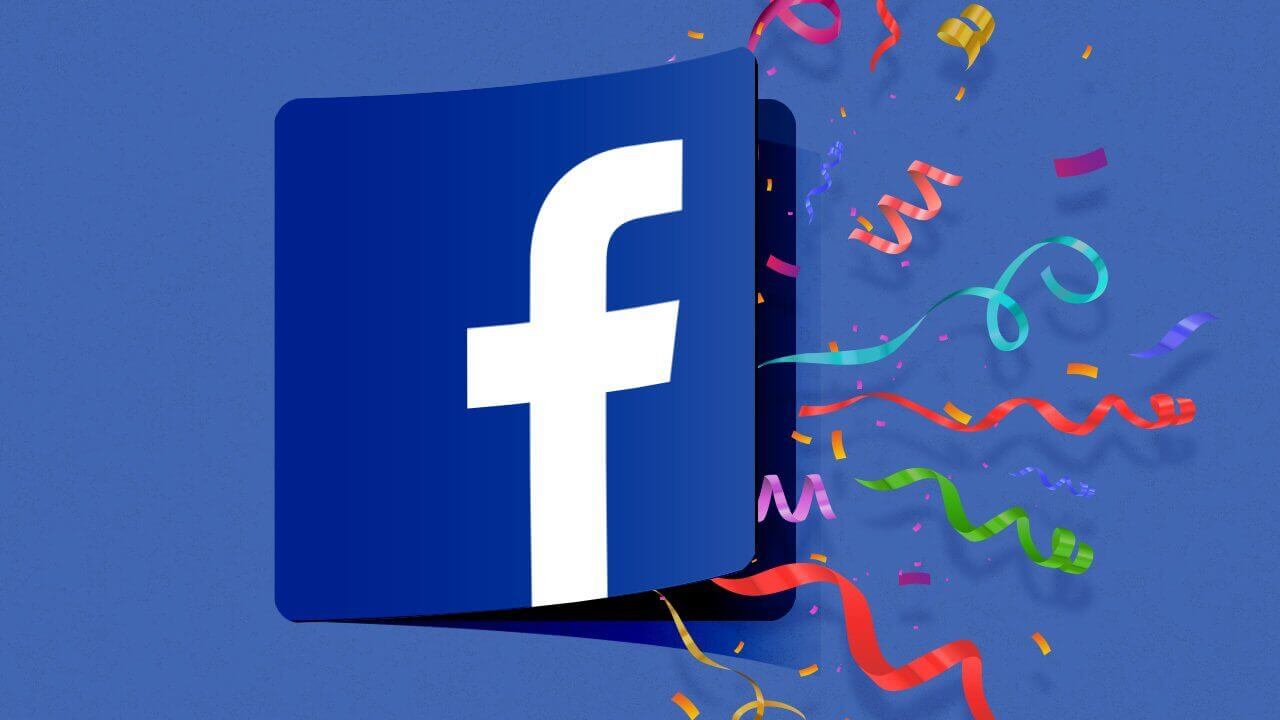
Did you it’s possible to get rid of your Facebook account? In this article (in typical Naysblog fashion), I will show you how to permanently delete your Facebook Account (or take a break from it).
Thank you for reading this post, don't forget to subscribe!What happens if I delete my Facebook account permanently?
- Your account will not be able to be reactivated.
Everything you’ve added to your profile, including photographs, posts, videos, and other media, will be permanently wiped. You won’t be able to get anything back that you’ve put in. - You won’t be able to use Facebook Messenger anymore.
- Other apps that you may have signed up for using your Facebook accounts, such as Spotify or Pinterest, will not be able to use Facebook Login. To retrieve those accounts, you may need to contact the apps and websites.
- After you’ve deleted your account, some information, such as messages you sent to friends, may still be viewable to them. Your friends’ inboxes contain copies of the communications you’ve sent.
What if I don’t want all of my information deleted from Facebook, but I do want to take a break from it?
You can temporarily deactivate your Facebook account if you want to take a break from it. When you temporarily disable your account, you must do the following:
- Nobody will be able to see or visit your Facebook page.
- Your photographs, videos, and posts will not be erased.
- Facebook Messenger is still available. Your profile image will be available in your conversations, and people will be able to message you by searching for you by name. Friends on Facebook will continue to see you in locations where they can message you.
- You will not be able to access Oculus products or information using your Facebook account.
How do I delete my account for good?
If you use your Facebook account to log in to Oculus, you may wish to log in and save a copy of your Facebook information (e.g., images and posts) as well as a copy of your Oculus information before canceling your account. You won’t be able to recover anything you’ve added after your account has been terminated.
To completely remove your account, follow these steps:
- From your main profile, click
in the top right of Facebook.
- Select Settings & privacy, then click Settings.
- Click Your Facebook information in the left column. If you have Facebook access to a Page in the new Pages experience: Click Privacy, then click Your Facebook information.
- Click Deactivation and deletion.
- Choose Delete Account, then click Continue to account deletion.
- Click Delete Account, enter your password and then click Continue.

 in the top right of Facebook.
in the top right of Facebook.