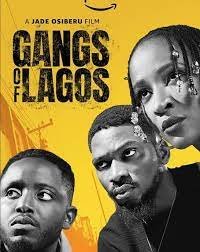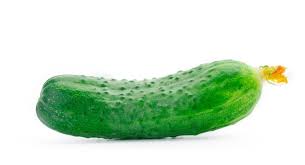Want to change your Windows keyboard? During the first setup of Windows 10, you will be prompted to configure alternative keyboard layouts. You can, however, add or remove layouts at any moment if you didn’t pick the right one or need to text in a different language.
Thank you for reading this post, don't forget to subscribe!In most cases, changing the input parameters isn’t necessary, but there are a few exceptions. For example, to type words with special characters like “,” you may need to convert to the Spanish layout, or you may prefer a different style, such as the United States-Dvorak.
To add a language to your Windows keyboard:
- Swipe in from the right edge of the screen and select Settings, then Change PC settings. (If you’re using a mouse, slide the mouse pointer up to the lower-right corner of the screen, click Settings, and then click Change PC settings.)
- After that, tap or click Time and language, then Region and language, and finally Add a language.
- Search for the language you wish to add to your language list, then tap or click it to add it.
To download and install the language pack:
- Swipe in from the right edge of the screen and select Settings, then Change PC settings. (If you’re using a mouse, slide the mouse pointer up to the lower-right corner of the screen, click Settings, and then click Change PC settings.)
- Then tap or click Time and language, followed by Region and language.
- Tap or select Options if the language reads Language pack available.
To set as your primary language:
- Swipe in from the right edge of the screen and select Settings, then Change PC settings. (If you’re using a mouse, slide the mouse pointer up to the lower-right corner of the screen, click Settings, and then click Change PC settings.)
- Then tap or click Time and language, followed by Region and language.
- Select the language in which you want Windows to appear, and then select Set as primary. The language will be displayed once the next sign-in message appears under the language.
- To move a language to the top of the list, tap or select Set as primary. You’ll notice if the language can become your Windows display language. After the next sign-in, the language will be displayed.
- Sign of Windows and sign back in afterwards.
Now you know how to change your Windows keyboard. Check here for more information or visit our blog for more articles.