Now that iOS 16 is out, you might be tempted to install it on your iPhone 8. Here I will explain how to install the iOS 16 developer beta on your iPhone.
Thank you for reading this post, don't forget to subscribe!Only the developer beta of iOS 16 is now available. This is a version designed for developers to ensure their apps operate with it. And they can also take advantage of its new capabilities.
For the time being, this may not be the whole feature set that will be available when it launches later this year, but given that this is the first development version, expect plenty of bugs. Otherwise, you may want to wait until the July public beta, which Apple has promised will be available.
If you can’t wait any longer, here’s how to get the iOS 16 beta on your iPhone.
How to install the iOS 16 developer beta on your iPhone
If you haven’t previously enlisted in the Apple Developer program, go to the enrollment website (which opens in a new tab) and select ‘Start your enrollment’ (otherwise, proceed to the next paragraph). Sign up by logging into your Apple ID (two-factor authentication is required) and entering your bio and payment information.
Once you’ve been approved as an official developer, go to the Apple Developer(opens in a new tab) website on your iPhone, sign in with your Apple ID, and accept any terms and conditions that display. Then go to the Downloads page (which opens in a new tab).
Developer beta downloads for iOS 16, macOS 13 Ventura, and other new updates should show if you joined the program correctly.
Then go to Settings > General > Software Update and tap ‘Download’ next to the iOS 16 beta. The dev beta download should display instantly; tap Install when it does.
Now all you have to do is wait for iOS 16 to arrive on your iPhone! However, bear in mind that this early release is designed for developers to test their apps with the new update, so expect some delays and crashes at odd times.
Naysblog will keep you up to date on the latest tech news.
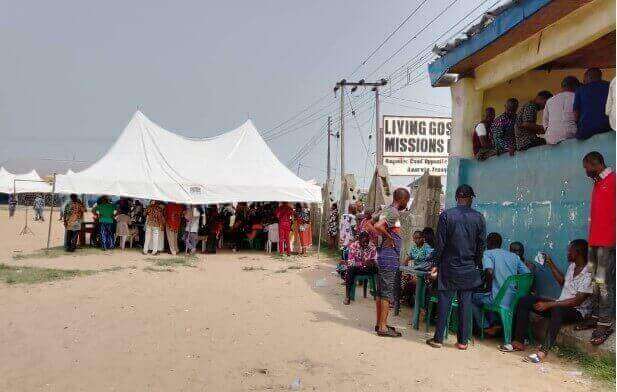
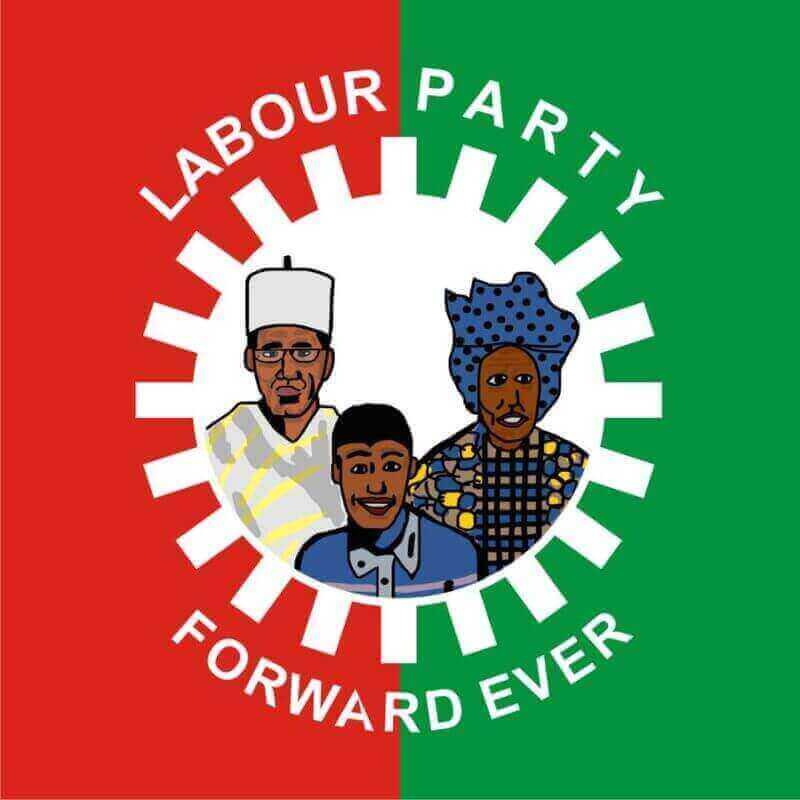

Pingback: How To Install The macOS 13 Ventura Beta On Your Mac | Nays Blog
Pingback: How to Unsubscribe from Marketing Emails in Gmail | Bombergist