In this guide, I will show you how to install the macOS 13 Ventura beta on your Mac. It must be tempting to download the macOS 13 Ventura to your 2017 Mac or higher. Especially now after the announcement of the Stage Manager and the new Weather app. So look no further, here is everything you need to know.
Thank you for reading this post, don't forget to subscribe!Currently, only the developer beta of Ventura is accessible. This is a version created for developers to ensure that their apps are compatible with the most recent upgrade. Apple, on the other hand, releases developer beta versions on a regular basis. This is to ensure the addressing of bugs.
It’s possible that this won’t be the whole feature set when it launches later this year. But given that this is the first beta version for developers, expect plenty of errors. Otherwise, you might want to wait until July for the public beta. Apple has stated this will be available for Macs newer than 2017.
If you can’t wait until July, here’s how to get the macOS Ventura beta on your Mac now.
READ MORE: How TO Install The iOS Developer Beta On Your iPhone
How to install the macOS 13 Ventura beta on your Mac
If you haven’t previously enlisted in the Apple Developer program, go to the enrollment website (which opens in a new tab) and select ‘Start your enrollment’ (otherwise, proceed to the next paragraph). Sign up by logging into your Apple ID (which requires two-factor authentication) and entering your bio and payment information.
macOS Ventura will eventually emerge on your Mac. However, keep in mind that this early release, which is solely for developers to test out their apps with the new update, likely has many bugs at odd times.
Naysblog newsletter will keep you up to date on the latest tech news.


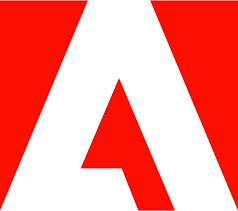

One thought on “How To Install The macOS 13 Ventura Beta On Your Mac”