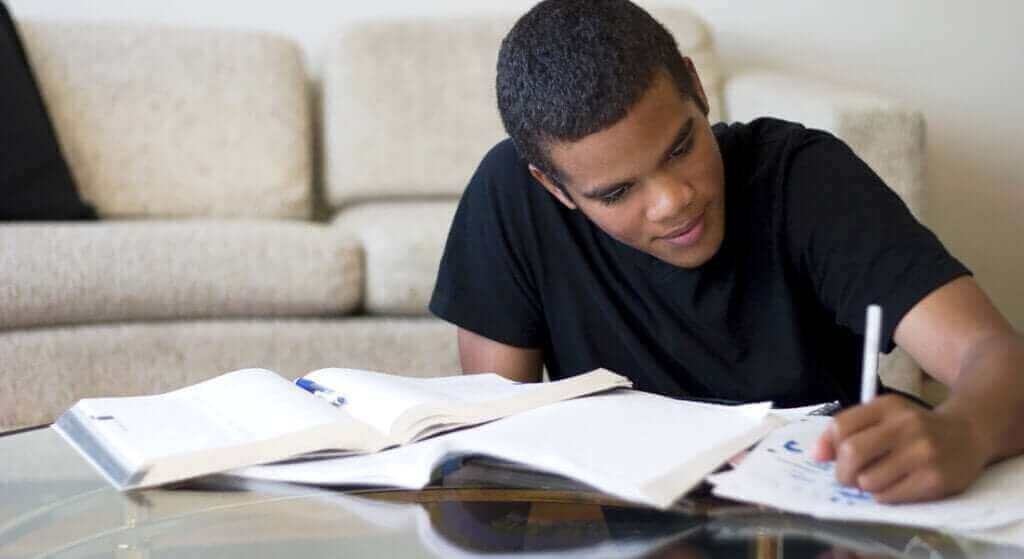If you’re unsure how to change your profile picture on Skype, you’re in the right place. I’ll guide you through the process on various platforms. We’ll also answer some questions regarding the app.
Thank you for reading this post, don't forget to subscribe!How To Change Your Skype Profile Picture on Windows, Mac, Linux, and Web
Skype can be used on a multitude of PC operating systems and platforms. These definitely include Windows, Mac, Linux, and your browser. The methods should be similar for all, but I’ll list them all anyway.
Change Your Skype Profile Picture on Windows
This method works for the Skype application installed on Windows 10. If you’re using older iterations of Windows, the idea is similar except for the button locations and names. Here are the steps for Windows 10:
- Launch Skype.

- Maneuver to “Chats.”

- Click the Profile Picture icon at the top-right.

- Select “Skype Profile.”

- Look for a picture you like.
- Pick the picture.

- Select “Open” and the picture will now be your new profile picture.

If you don’t want to have a profile picture, you can set “Remove Photo” to clear it. You’re free to repeat these steps and add profile pictures again.
Change Your Skype Profile Picture on Mac
On Mac, the steps are the same. The interface might look slightly different, but the steps are similar. Here are the steps for Mac:
- Launch Skype.
- Click on your current profile picture icon in the upper left corner.

- Go to ‘Settings.’

- Click ‘Profile Picture.’

- Select ‘Upload.’ Browse for the picture you like.

- Choose the picture.
- Select “Open” and the picture will now be your profile picture.
If you use Skype on Mac, this method should be similar.
Change Your Skype Profile Picture on Linux
For those who use Linux on their computers, Skype is still an option for communication. The steps that work for Linux are:
- Open Skype on Linux.
- Go to “Chats.”
- Pick the Profile Picture icon at the top-right.
- Select “Skype Profile.”
- Look for a picture you like.
- Pick the picture.
- Select “Open” and the picture will now be your new profile picture.
Not everyone uses Linux, but it’s good to know that the steps for changing your profile picture are similar.
Change Your Skype Profile Picture on Skype Web
- Open Skype on Web.
- Go to “Chats.”

- Pick the Profile Picture icon at the top-right.
- Go to “Skype Profile.”

- Look for a picture you like.
- Choose the picture.

- Click “Open” and the picture will now be your new profile picture.