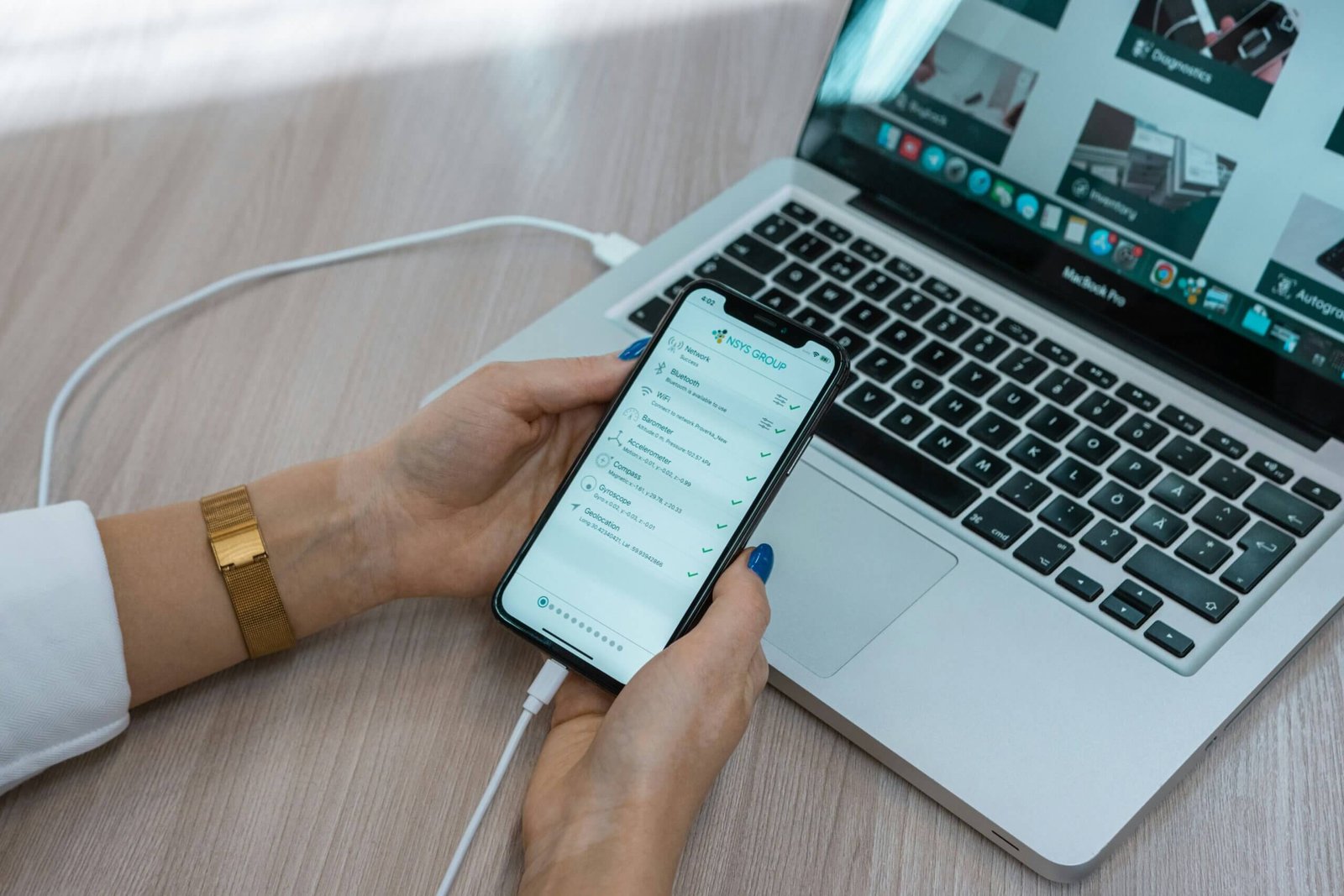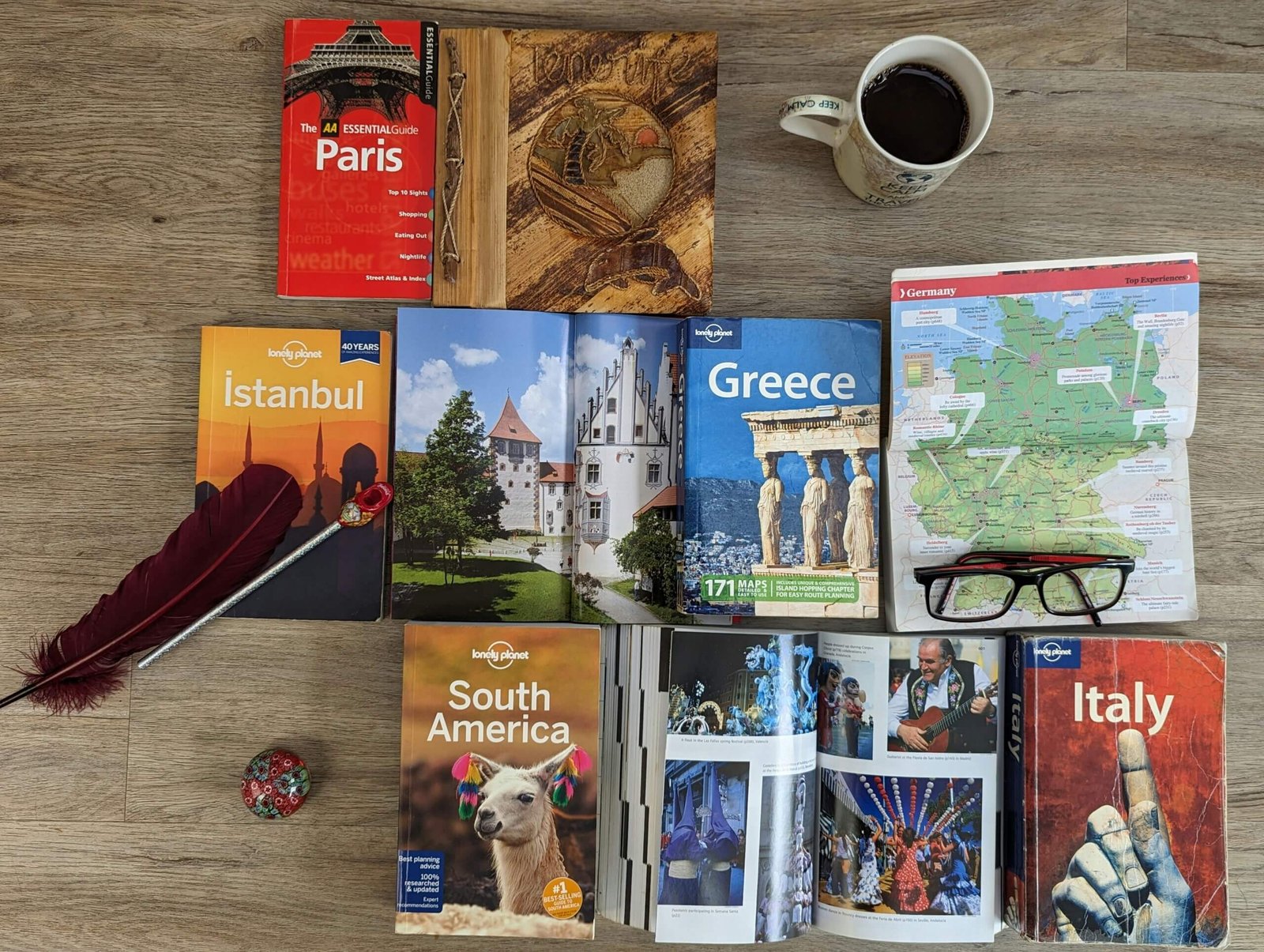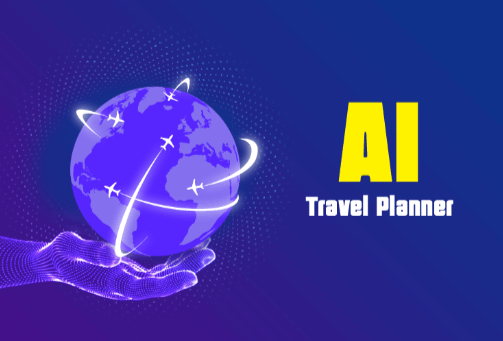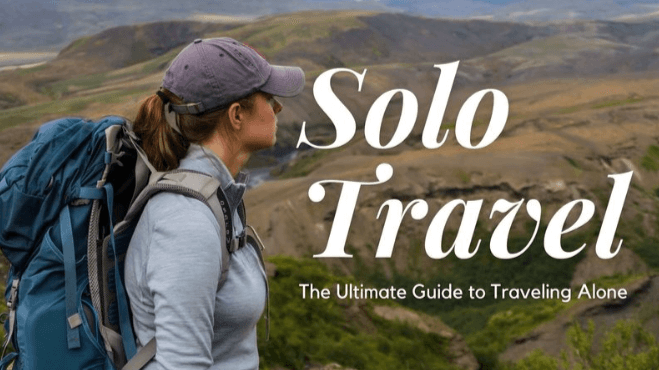Have you ever wondered how to recover your starred messages on WhatsApp? Everyone knows how to send messages on WhatsApp; it couldn’t be much easier. But do you know how to track, star, and delete messages on the Android version of the app?
Thank you for reading this post, don't forget to subscribe!There may be messages that you wish to refer back to at a later date for a variety of reasons: it might be vital information you’ll need later, that awkward time you asked your girlfriend out for the first coffee, or just a humorous conversation you had with a friend.
We’ve got you covered, whatever it is.
What is the best way to star messages on WhatsApp?
The WhatsApp software on your phone makes it simple to save messages for later viewing.
- Turn on your phone and go to WhatsApp.
Select the chat from which you want to save a message.
Select the message you wish to star by tapping and holding it.
At the top of your screen, press the star icon. A star icon will now appear next to the message you selected in the chat.
However, if you decide that you no longer want the message as a memory for whatever reason, you may quickly unstar it by following the same steps.
READ MORE: Send The Same WhatsApp Message To Multiple Contacts
How to get back all of your starred WhatsApp messages
You’ll want to refer back to messages after weeks or months of starring them for any reason. That is why you need to know how to recover your starred messages on WhatsApp.
- Go to your phone’s app store and download the WhatsApp app.
To access the menu, press the three vertical dots at the top of the screen.
Look for communications that have been marked with a star.
In the conversation, select the message you want to see.
By selecting the menu button in the top right corner of the screen while in the starred messages window, you can unstar all messages.
You can star as many messages as you want so that you can spend your Saturday night or commute to work reminiscing about old conversations.