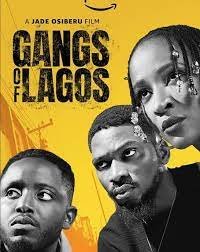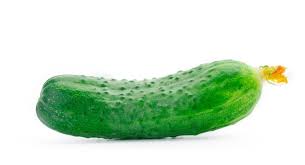How to Send a Snap
Snapchat allows you to send Snaps to friends, Groups, and Stories 😀
How to send a Snap…
- Create the Snap 📸
- Select
 at the bottom to go to the Send To screen
at the bottom to go to the Send To screen - Choose the friends, Groups, and Stories you want to send the Snap to 🤔
- Learn to submit a Snap to Spotlight 🤔
- Click
 at the bottom to send your Snap!
at the bottom to send your Snap!
You can create lists of Friends and Groups using emojis, and then select those lists on the Send To screen! To create a new list, click the search bar, tap ‘Create Lists,’ and then pick an emoji. To manage your lists, click ‘My Lists’ on the Send To screen 👻
Pro tip 💡Click ![]() at the bottom after making a Snap to quickly send it to My Story.
at the bottom after making a Snap to quickly send it to My Story.
How to Save Snaps
You may save Snaps to Memories so you can reminisce! Memories is where all saved Snaps and Stories of yours are kept!
To save Snaps to Memories…
- Create a Snap 📸
- Click
 at the bottom
at the bottom - Swipe up from Camera to see your saved Snaps in Memories
Here are some more cool things you can do in Memories!
To save a Snap in Chat, hold down on it to save while viewing or directly after viewing the Snap.
Only photo and video Snaps that have the no limit setting may be saved in Chat. Check for the timer with the ∞ icon.
After saving a Snap, the Snap will show up in the chat as Chat Media.
How to Delete Snaps
You can also delete the Snaps that you’ve sent to Stories, friends, or groups.
To delete a Snap from a Story…
- Click on your Bitmoji or Story icon at the top to access My Profile
- Select the Story that you want to delete from
- Swipe up on the Snap you want to delete
- Click 🗑 at the bottom and tap ‘Delete‘
To delete Snaps in Chat, press and hold on them and tap ‘Delete.’
Your friends will be able to see that the Snap was deleted in Chat.
You can delete a Snap if the Snap is in the following conditions:
- Delivered
- Opened (by one or by all members of the conversation)