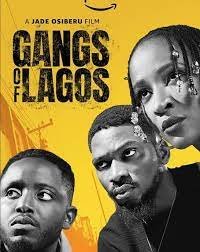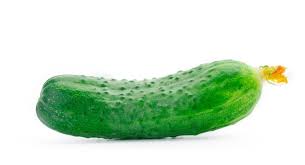WhatsApp introduced the Snapchat-like Story concept with the name Status a while ago. This feature initially thought of as a copy of Snapchat, has been finally accepted by users. Statuses are undoubtedly a great platform for sharing your thoughts and images with only those you choose to. However, users were annoyed with WhatsApp for not introducing this Status feature in WhatsApp Web for PC. WhatsApp Status has since been added to WhatsApp Web but users are not entirely happy yet. There are some restrictions to the feature as opposed to the mobile version.
Thank you for reading this post, don't forget to subscribe!What Can WhatsApp Web’s Status Feature Not do?
- It cannot upload a new Status.
- It doesn’t allow you to delete your Status.
- It doesn’t let you check who among your friends have viewed your Status
So, there are many things WhatsApp Web cannot do. You may already be disappointed but if you are willing to use the Status feature on WhatsApp Web, check out this tutorial.
How to make use of the Status Feature in WhatsApp Web
- After you open WhatsApp Web on your PC, click on the status icon as shown below.
![]()
- A black UI will appear. In the left panel, you’ll see your status details and in the right one, you will notice “View Your Update” with the images and videos updated by you.
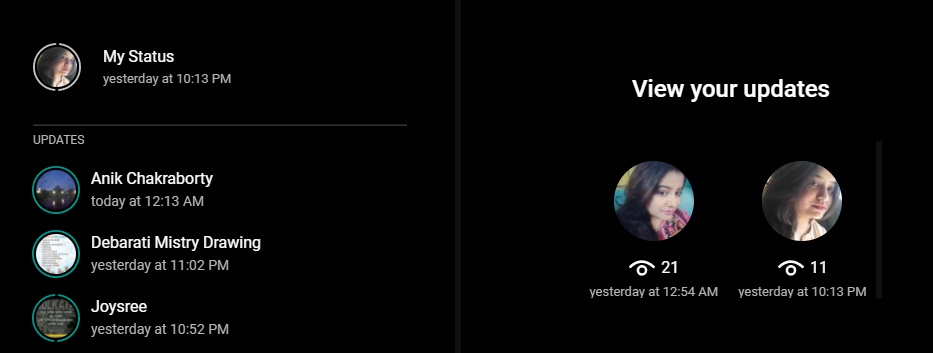
- From the left pane, pick any status of your friends. The status will be opened in full-screen mode in the browser. There is a reply panel just below the image/video. To reply, click or tap on the Reply panel.
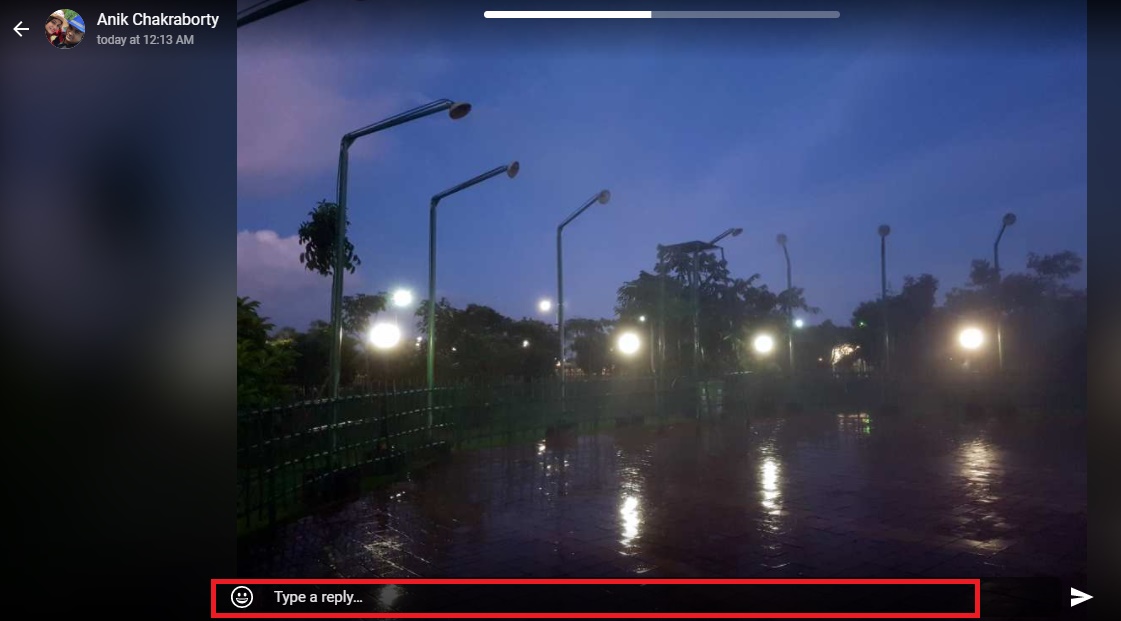
- Type your reply and select the outward Mail icon to send the reply.
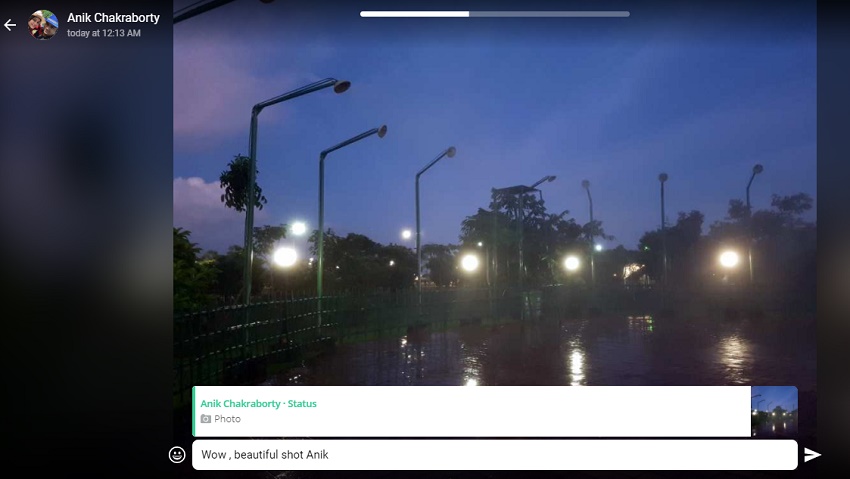
That’s all for now. But we are optimistic that WhatsApp will soon add new features and make it as useful and fully functional as its mobile counterpart.