We’ll walk you through the simple steps to capture a full-page screenshot on your iPhone or iPad especially if you aren’t yet sure if your device allows you to do so, or if you’ve never done it before and want to learn how.
Thank you for reading this post, don't forget to subscribe!Although certain Android devices allow users to take scrolling screenshots, the process is slightly more complicated with an iPhone, but it won’t take you more than a few seconds to screenshot the page of your choosing and share it with your contacts.
How to capture a full-page screenshot on your iPhone or iPad
For those who have the most recent iOS or iPadOS update loaded on their devices, just follow the steps below to share or save a screenshot in a matter of seconds.
To take a full-page screenshot and save it to your iPhone or iPad, simply do the following:
- Locate the web page or information that you wish to take a screenshot of.
- Then, while pressing and holding both the volume up and power buttons on your device, take a screenshot. If you have an iPhone 8 or previous model, simply press and hold the home and power buttons together.
- In the bottom left corner of your screen, select the image preview option.
- After that, you can choose the ‘Full Page’ option in the picture editor.
- Then press ‘Crop’ to select the portion of the page you want to save.
- You’re almost finished! By selecting either the ‘Save’ or the ‘Share’ option, you may now save or share the screenshot with a friend.
READ MORE: Facebook Advertising Tip

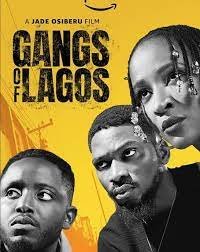
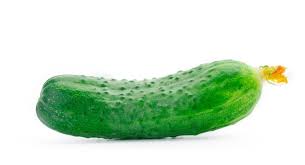
Pingback: How to Easily Install Fonts on Android. | Bombergist