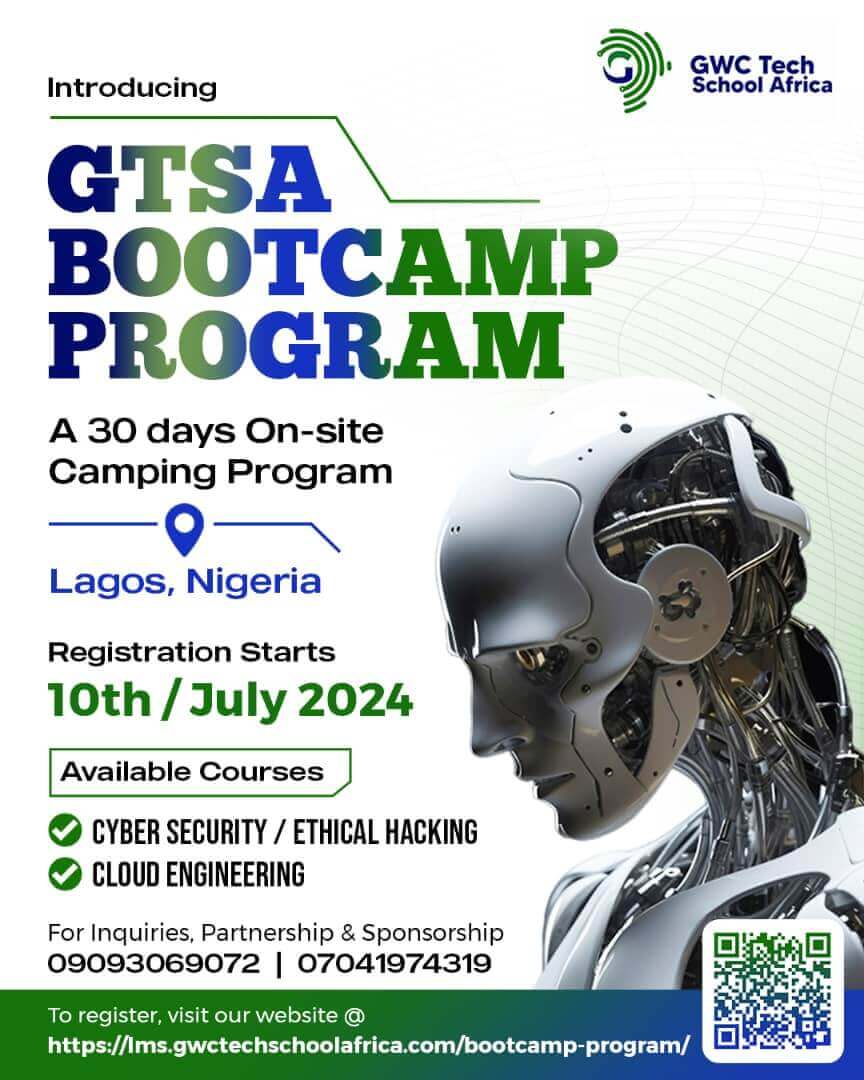How to upload to YouTube using a web browser
1. Navigate your way to YouTube in a web browser.
Thank you for reading this post, don't forget to subscribe!2. Make sure to log into your account. If you can’t see your account avatar in the upper right corner, select “Sign In” and enter your Google account information.
3. Click on the Create video button at the top of the screen. It resembles a video camera. In the drop-down menu, select “Upload video.”
5. Click on the large arrow to pick the video file, or you can simply drag the file onto the page.
6. As the video uploads, you can enter information like the name and description of the video you prefer.
7. Select “Publish” to complete the process. You can also publish the video while it’s uploading, or wait until the upload is complete. Either way, the video will only appear online when you click “Publish.”
How to upload to YouTube using the mobile app
1. First open the YouTube app on your iPhone or Android phone.
2. Tap on the upload button at the top of your screen. It looks like a camera. If it is your first time using the feature, you may need to give the app permission to access your camera and photo library.
5. Put in the information like the name of the video, select a privacy level, and tap “Upload.”