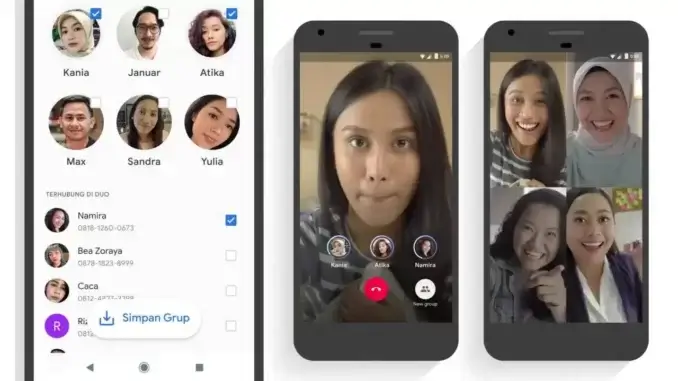
In this article, we’ll show you how to use the spam filtering feature and block calls from unknown numbers in this guide, which covers both Android and iOS. You’ve probably been swamped with spam calls, SMS messages, and emails at some point, and even if you’ve used a third-party solution like Truecaller, the accompanying notifications can still be a pain.
Thankfully, Android and iOS smartphones already have the ability to reject unsolicited calls and spam without the use of additional apps.
How to use the spam filtering feature
While there are rare exceptions, Google’s native Phone app comes pre-installed on most Android smartphones and serves as the default dialer. Spam calls can happen on any smartphone, whether it’s a budget, mid-range, or flagship model, and dealing with them should be the same if your phone utilizes Google’s Phone app natively.
The procedures to stop spam may likely change from what you’ll discover in this article if you’re using a dialler from your device’s manufacturer (like Samsung) or a third party.
- Open the Phone application.
- Open ‘Settings’ by tapping the three dots in the top-right corner.
- ‘Caller ID and spam’ is listed under ‘Assistive.’
- Turn on the ‘See caller ID and spam ID’ toggle.
- You’ll also need to enable the ‘Filter spam calls’ setting.
READ MORE: How To Watch TV Outside This Summer
To block unwanted calls
While there are simple ways to identify and avoid spam calls, you may want to add numbers that evade the filter or permanently block known spurious numbers.
You may do this in one of two methods. The first is to go to your recent calls list and long-press on the number you wish to block. Select ‘Block/report garbage’ from the selection menu that opens. Another option is to go to the settings page:
- Select ‘Blocked numbers’ from the same Phone app settings menu.
- Toggle the ‘Unknown’ toggle to the on position.
- You can also manually add a number to block by selecting ‘Add a number’ and entering the desired number.
Leave a Reply