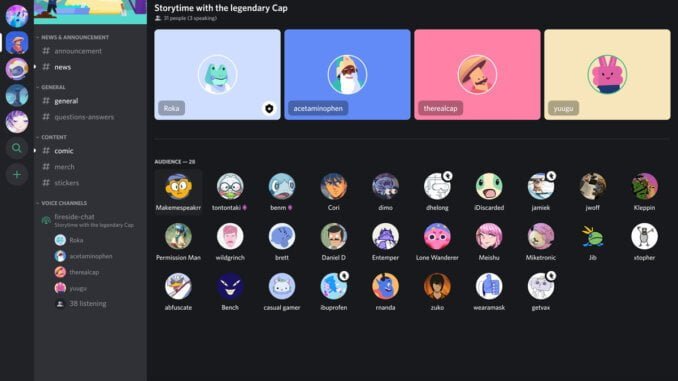
If you unintentionally sent a message to the wrong channel or mistyped words, you can edit them to fix your mistakes. So if you’re quick enough, you can change the message before anyone reads it.
You can edit your messages in Discord text channels and direct chats whether you’re using Discord on PC or mobile. Follow the tutorials below to learn how to do it from both.
On a computer:
- Open the Discord desktop app or the web app on your browser, and sign in to your account.
- Select one of the servers on the left side of your screen and open a text channel.

- Hover on a message and select the Edit icon from the options that appear on your screen. Alternatively, you can hit the ellipsis and click Edit Message from the menu.

- Enter the new message on the field. You can use emojis too when you edit the text.

- Click Enter on your keyboard to save the changes.
Note: You can hit Esc to cancel editing a message.
That’s how to edit a message on the Discord desktop or web app. Note that besides editing messages in text channels, you can also use this trick in conversations with other users.
For the mobile app:
- Press the hamburger icon on the upper-left side of your screen to open the menu.
- Maneuver to one of your servers from the menu on open a text channel.

- Press and hold on a message to access some options.

- When the options menu appears on your screen, press Edit.

- Type your new message and hit the Send button to save the changes.

Editing a message on Discord will not notify the other members in the channel. However, “edited” will appear next to the text so that people know that changes were made to the message.
Note that you can only edit messages you sent on Discord. You cannot edit other people’s posts and chats.






Leave a Reply