Firstly, what exactly is a screenshot? A screenshot or screen capture is a picture taken of a device’s screen by a user using the device in question. The image is saved as a graphics file. Screenshots are taken with various programs or shortcuts.
Thank you for reading this post, don't forget to subscribe!Take a Screenshot on a Computer
Windows
- Click the PrtScn button/ or Print Scrn button to take a screenshot of the entire screen: With Windows, pressing the Print Screen button (top right of the keyboard) will take a screenshot of your entire screen. Clicking this button copies an image of the screen to your clipboard. You open Word, Paint, or another image editing program to paste, edit or save the image.

- Make use of the Snipping Tool program to take screenshots: If you have difficulty locating or using the Print Screen key you may prefer to use Snipping Tool. Snipping Tool is a program included for free with Windows 7,
 Windows Vista, and other Windows products. It lets you take screenshots easily by selecting New and then selecting the area that you’d like to screenshot. You can then edit the screenshot, using highlighter and pen tools. Snipping Tool is just one of the many tools to assist you in taking screenshots.
Windows Vista, and other Windows products. It lets you take screenshots easily by selecting New and then selecting the area that you’d like to screenshot. You can then edit the screenshot, using highlighter and pen tools. Snipping Tool is just one of the many tools to assist you in taking screenshots.
Some laptops don’t have a PrtScn key. The user manual that came with your device has instructions on different key combinations used for taking screenshots.
Mac
- Click the Command, Shift, and 3 keys together to take a screenshot of your screen: With Mac, hitting the Command, Shift and 3 buttons together will take a screenshot of your screen. This screenshot will be automatically stored on your desktop. Press the Command, Shift, and 4 keys together to capture a screenshot of a chosen area.

- Make use of the Grab tool to take a screenshot: An alternative to the shortcuts on Mac is using the Grab tool. Grab is a program included for free with Macs. It lets you take screenshots simply by clicking Capture and then picking the type of screenshot that you’d like. Grab is just one of the various tools for taking screenshots.


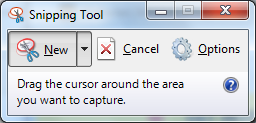
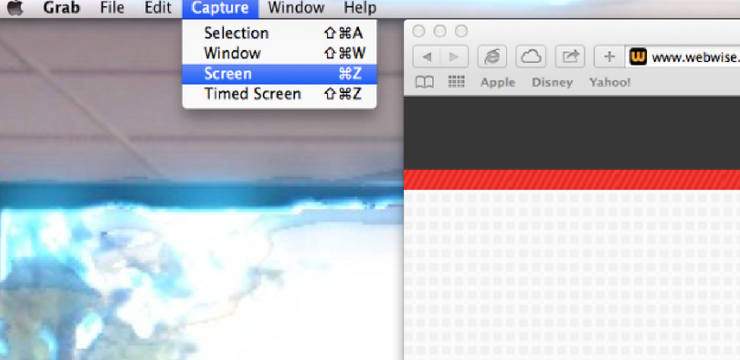
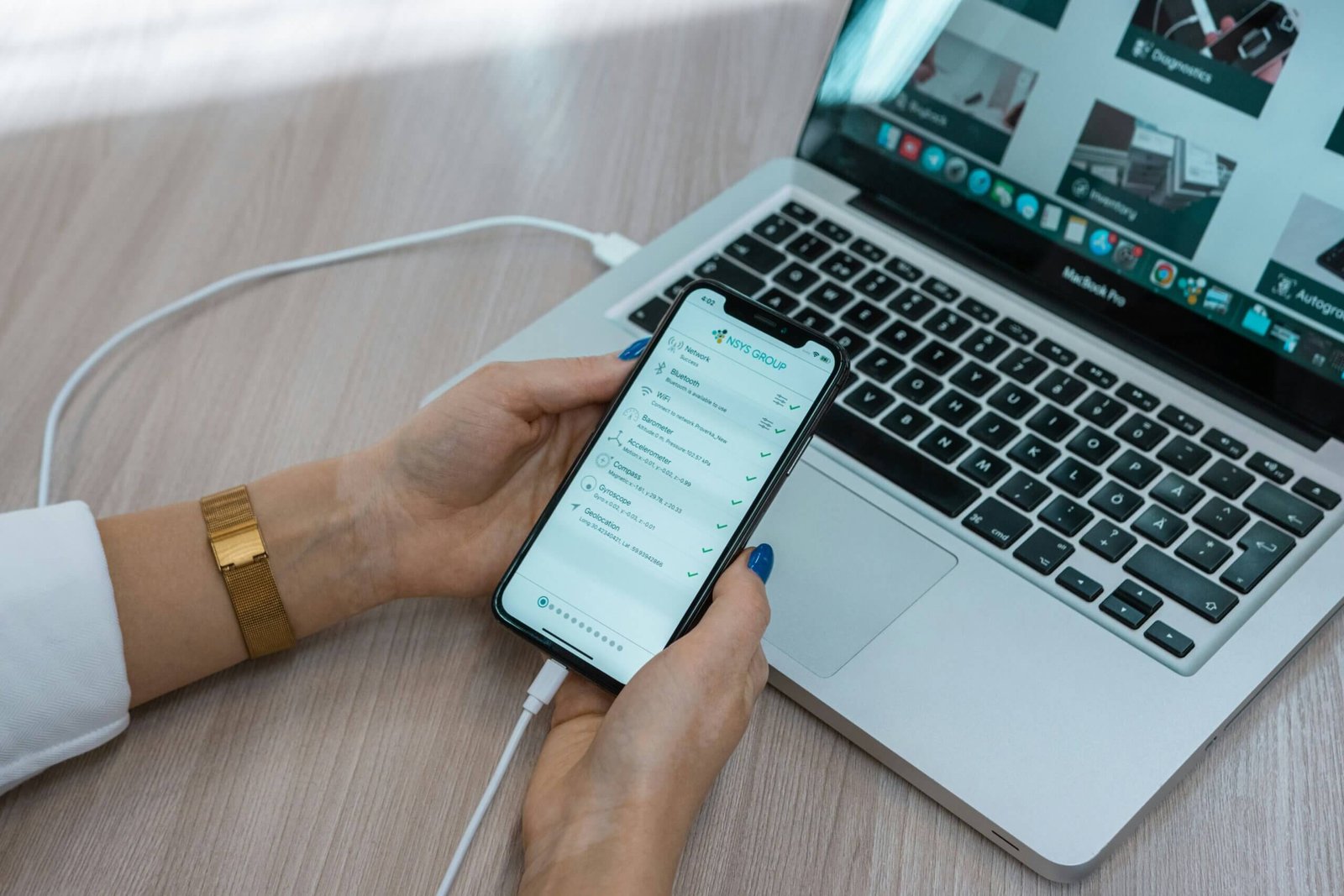
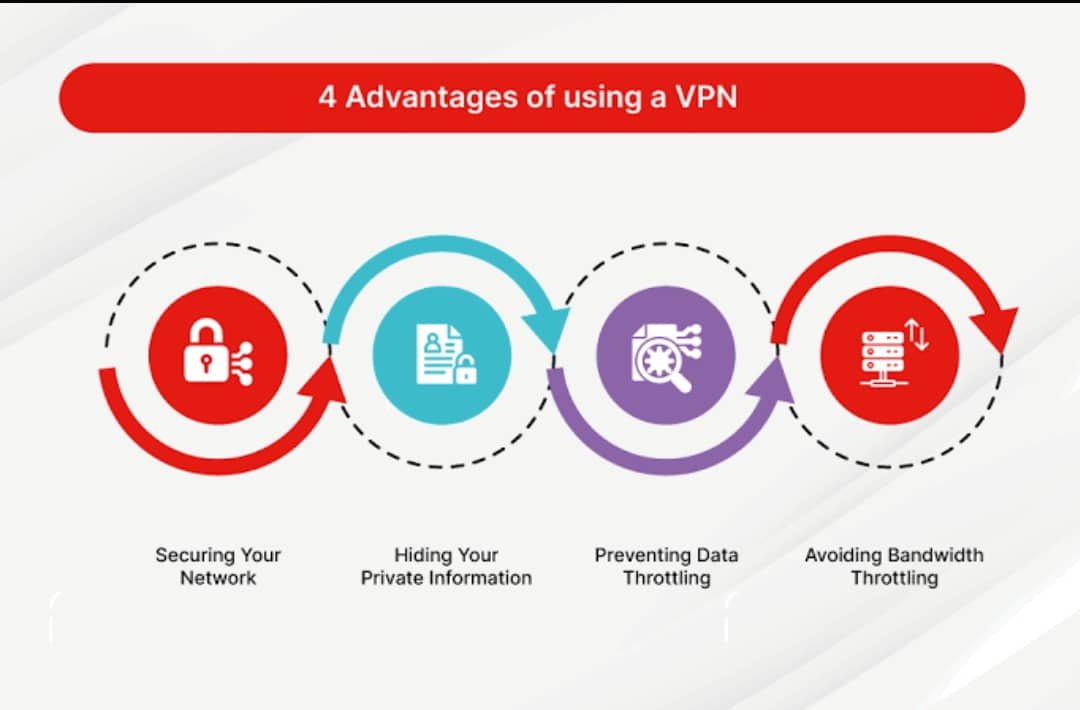
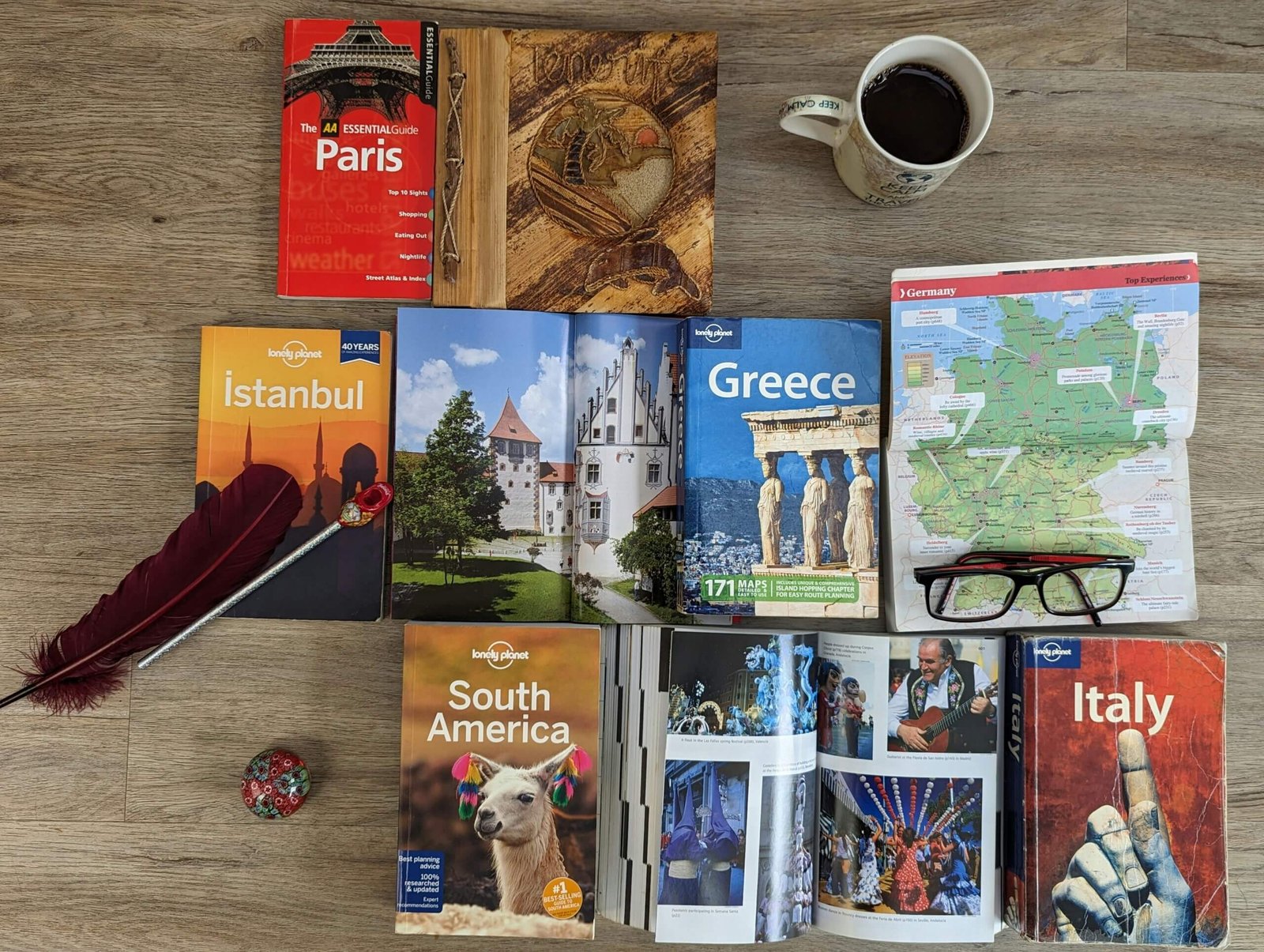


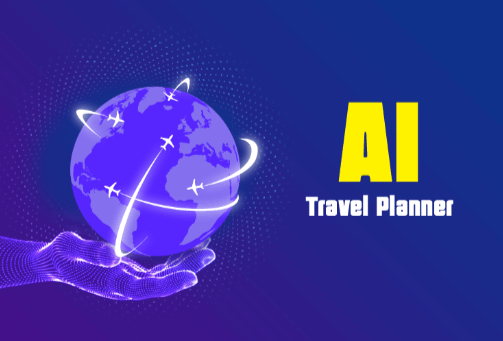
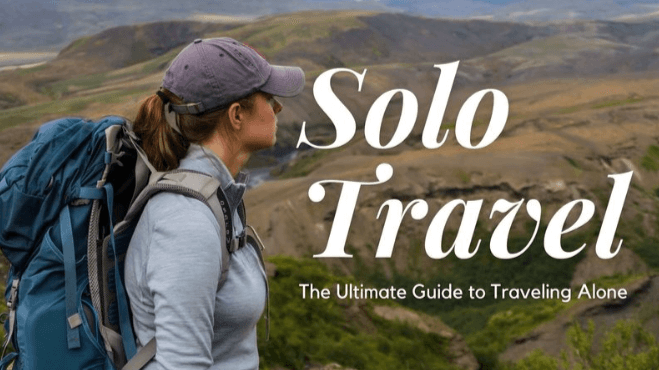

I love this article