You may need to update the Play Store to the latest version for various reasons. Your current version might be buggy, or maybe you want the new UI. Whatever the reason may be, you can always update the Play Store app manually on your phone.
Thank you for reading this post, don't forget to subscribe!Below, I’ll show you how to manually do this step-by-step.
Update from the Play Store Settings
Play Store doesn’t allow you to update itself like other apps. However, there is an option to check for updates hidden in the Play Store settings.
- Open Google Play Store on your Android device.
- Open the menu and press Settings.
- In the settings, press on About.
- Then, select the Play Store version.
- Users of the old UI can open Settings directly and look for the Play Store version.
If there is an update available, Play Store will start updating automatically. However, if there’s no update, you’ll see a message saying; “Google Play Store is up to date.”
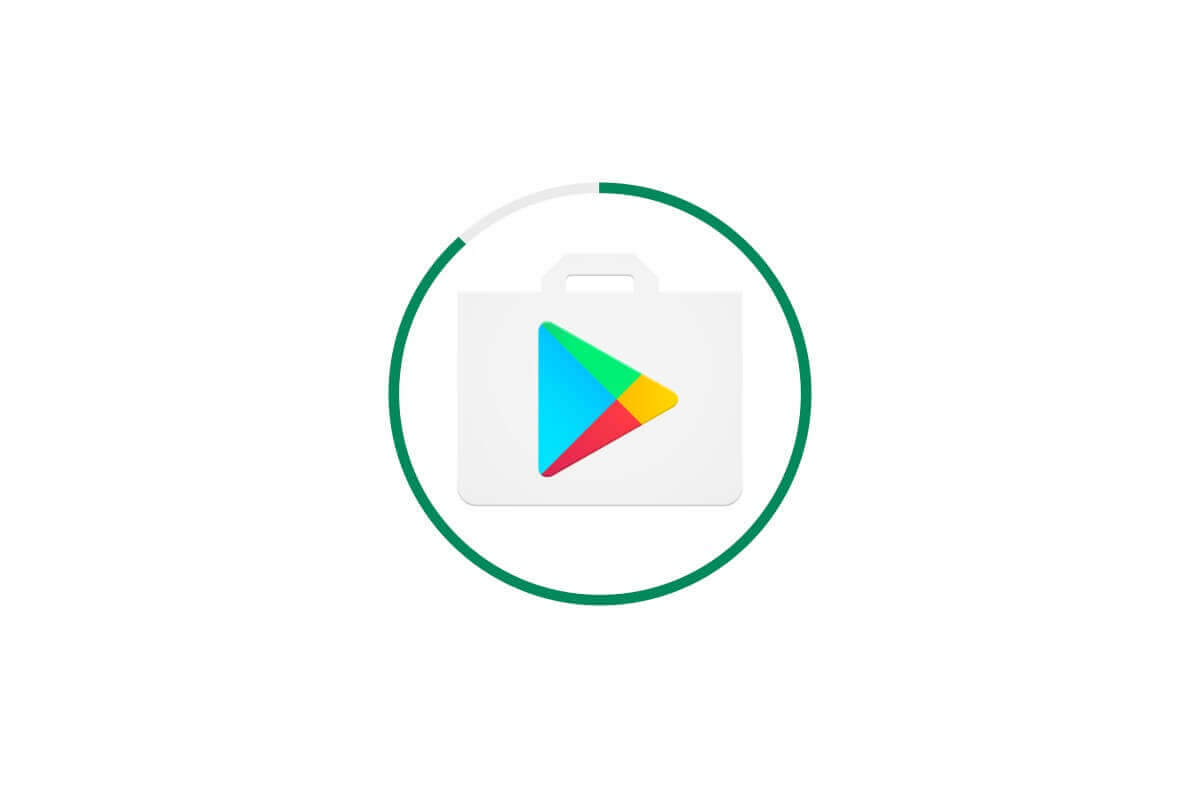






2 thoughts on “Manually Update Google Play Store App”