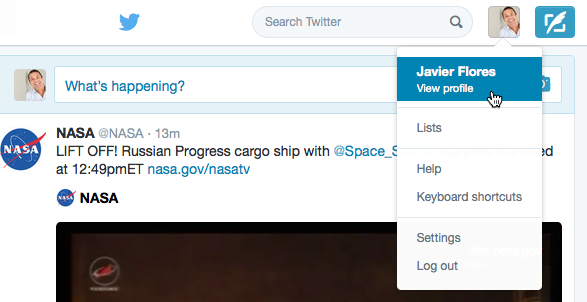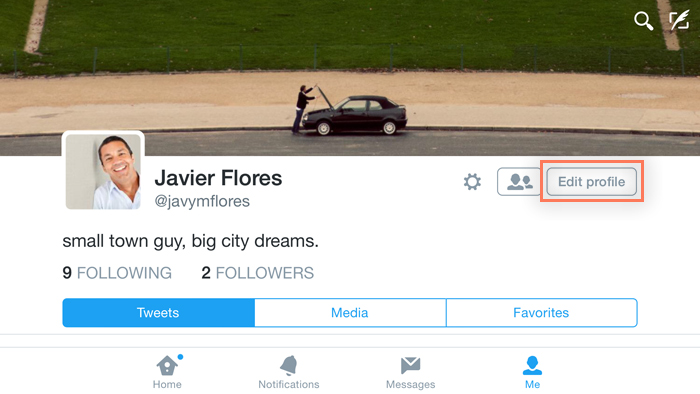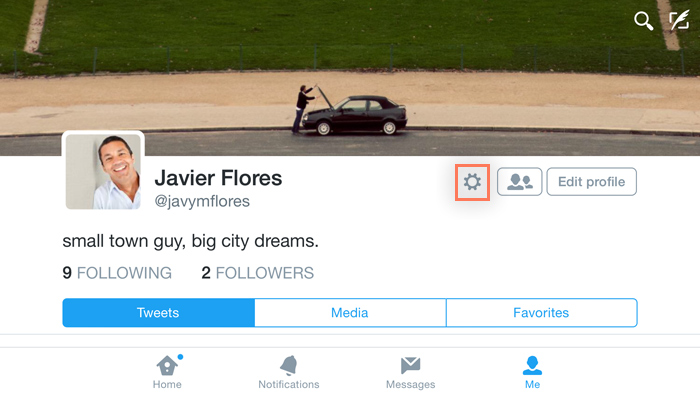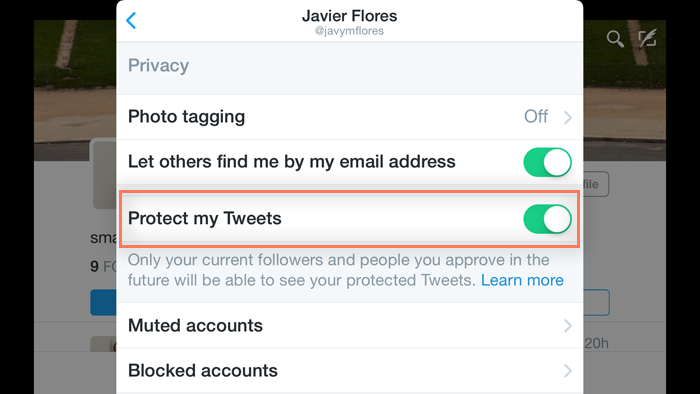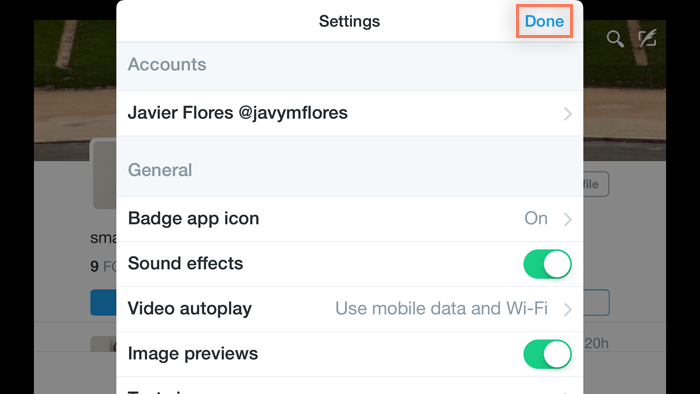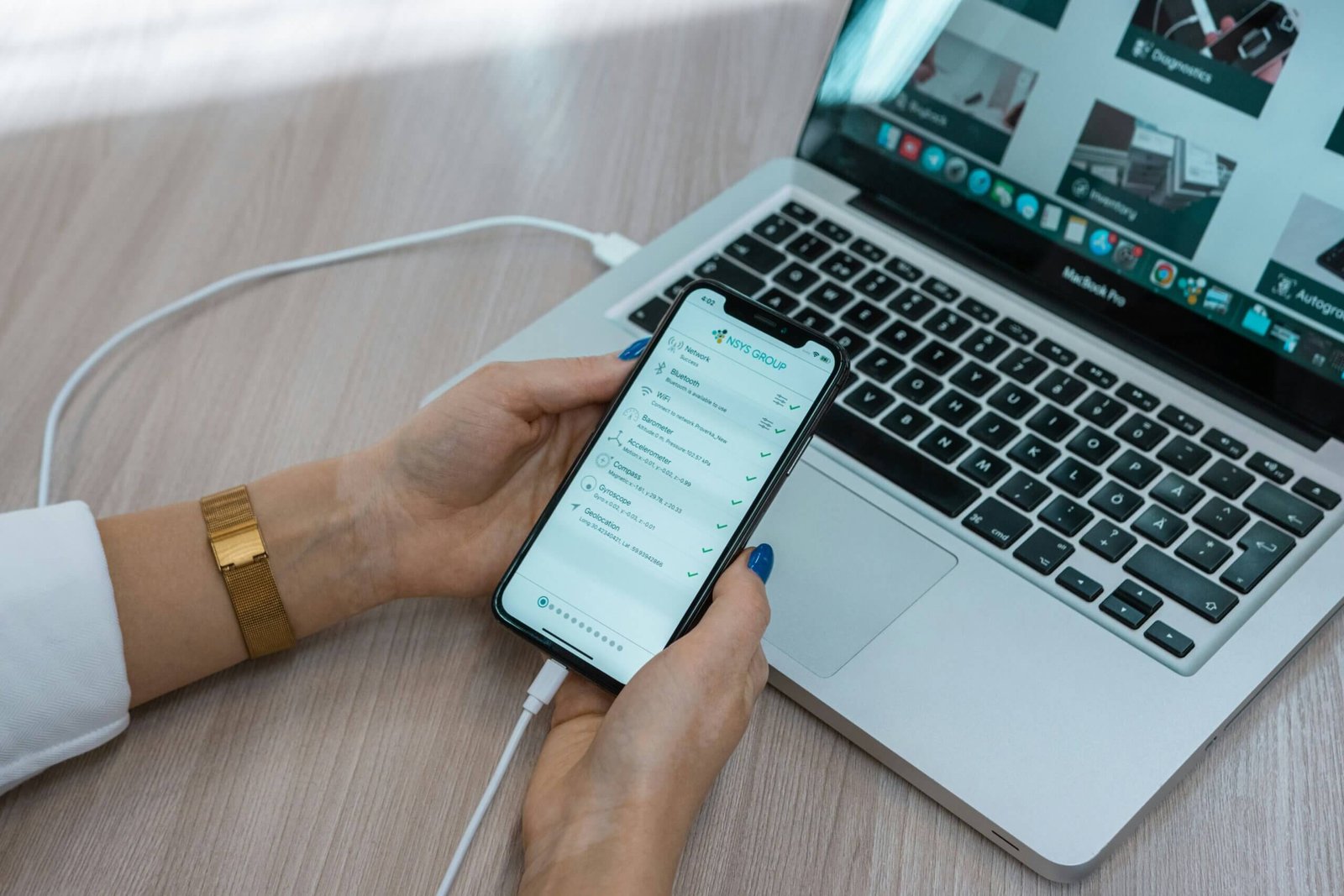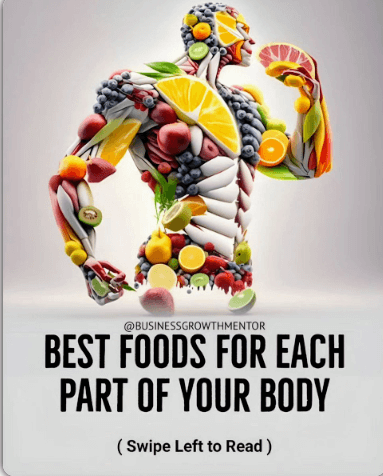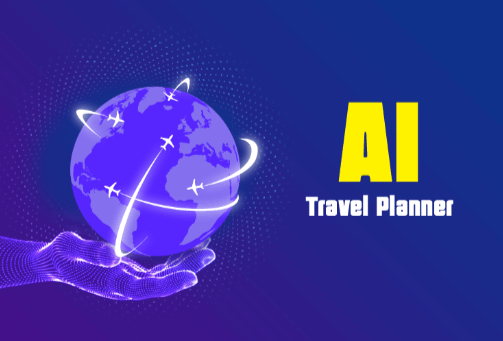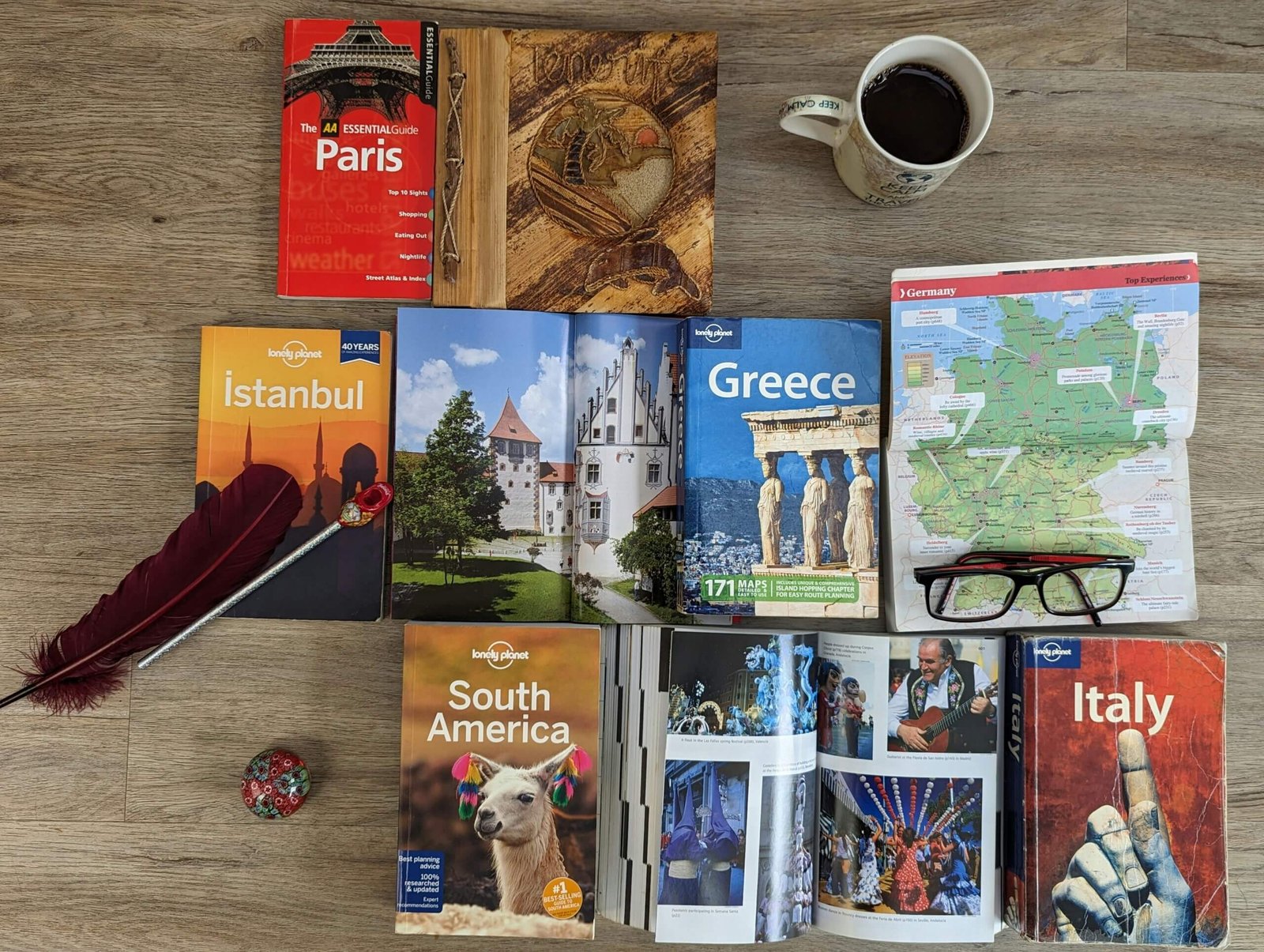To edit your Twitter profile
- Go to your profile page. If you use the Twitter mobile app, select the Me button. If you use it on a desktop web browser, select the Profile icon near the upper-right corner. Pick View profile.

- Find and select Edit Profile.

- Your profile settings will show up. Here, you can upload a new profile picture and header image. You can also add details to your Bio section, and more.
- When you’re done, click Save to save your changes.

To adjust your privacy settings
By default, things you share on Twitter are public. This means anyone can see your tweets, even if they don’t follow you. However, if you want to control who can see what you tweet, there’s an easy option.
Thank you for reading this post, don't forget to subscribe!- Go to your profile page. If you’re using it on the mobile app, find and select the Gear icon. If you’re using a desktop browser, click the Profile icon near the upper-right corner, then choose Settings.

- If you use it on a mobile device, you’ll need to confirm which account you want to change.

- The settings will show up. From here, find and enable the option to Protect my Tweets. This allows you to approve who can see your tweets.

- Click Done or Save to save the changes.