Apps have simple settings and now I will show you how to export your WhatsApp chats. Individual WhatsApp messages and history may now be exported in a few simple steps, allowing users to maintain a record of their conversations. While the Facebook-owned messaging software saves chat data to the cloud every night, it is saved in a manner that you can’t easily access and look through.
However, we will demonstrate how to do this manually, allowing you to access and review previous interactions with friends and family. This way, if you change phones or uninstall the app, you’ll have a backup of your discussions.
How can I export a WhatsApp conversation?
All you have to do to export a WhatsApp chat on Android or iPhone is follow these steps:
- Enter the chat thread you’d want to save.
- In the top right corner of your screen, tap the ‘More options’ button (three vertical dots).
- Then select ‘More.’
- Then press the ‘Export Chat’ button.
READ MORE: Facebook Advertising Tip
There is another option for how to export your WhatsApp chats, which is slightly easier, but it is only available on Android.
- Go to ‘Settings’ in WhatsApp.
- Choose ‘Chats’.
- Choose ‘Chat History.’
- Then select ‘Export Chat’.
- Choose whether you want to export the conversation with or without data after selecting the chat thread you wish to export.
- Then you’ll be asked to choose the location for the exported data.
Creating a backup of WhatsApp conversations
Follow these simple steps to back up your WhatsApp conversations:
- Open WhatsApp.
- In the top right corner of your screen, tap the ‘More options’ button (three vertical dots).
- Then select Settings > Chats > Chat backup > BACKUP from the drop-down menu.

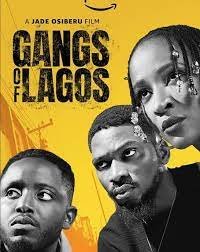
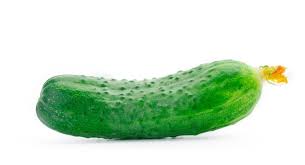
Pingback: Adjust Your Work Chair To Avoid Back Pain | Nays Blog