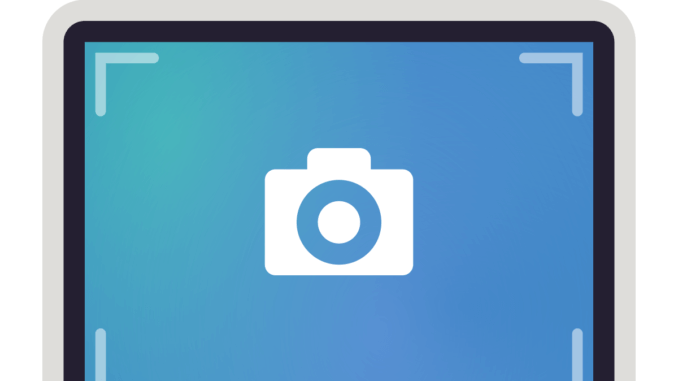
We’ll walk you through the simple steps to screenshot a whole page on your iPhone if you’re a new iPhone or iPad user and aren’t sure if your device allows you to do so, or if you’ve never done it before and want to learn how.
Although certain Android devices allow users to take scrolling screenshots, the process is slightly more complicated with an iPhone, but it won’t take you more than a few seconds to screenshot the page of your choosing and share it with your contacts.
For those who have the most recent iOS or iPadOS update loaded on their devices, just follow the steps below to share or save a screenshot in a matter of seconds.
READ MORE: How To Use Hashtags On Your Instagram Profile
How to capture screenshots of a whole page on your iPhone
To take a full-page screenshot and save it to your iPhone or iPad, simply do the following:
- Locate the web page or information that you wish to take a screenshot of.
- Then, while pressing and holding both the volume up and power buttons on your device, take a screenshot. If you have an iPhone 8 or previous model, simply press and hold the home and power buttons together.
- In the bottom left corner of your screen, select the image preview option.
- After that, you can choose the ‘Full Page’ option in the picture editor.
- Then press ‘Crop’ to select the portion of the page you want to save.
- Now you know how to screenshot a whole page on your iPhone or iPad. You’re almost finished! By selecting either the ‘Save’ or the ‘Share’ option, you may now save or share the screenshot with a friend.
Leave a Reply