There are a few things you must know in order to update your android version. The Android version number, security update level, and Google Play system level of your device may all be found in the Settings app. You’ll be notified when new updates become available. You can also see if there are any updates.
Thank you for reading this post, don't forget to subscribe!Check to see what Android version you have.
- Open the Settings app on your phone.
- Tap System and then System update towards the bottom.
- Look at your “Android version” and “Android security update” to see what you have.
Get the most recent Android upgrades available.
Open the notification and tap the update action when it appears.
If you haven’t received a notification or your device has been turned off:
- Open the Settings app on your phone.
- Tap System and then System update towards the bottom.
- You’ll be able to see the status of your update. Any steps on the screen should be followed.
Get Google Play system upgrades and security updates.
The majority of system upgrades and security fixes are carried out automatically. To see if an update is available, do the following:
- Open the Settings app on your device.
- Select Security.
- Keep an eye out for an update:
- Tap Google Security checkup to see whether a security update is available.
- Tap Google Play system update to see whether a Google Play system update is available.
- Any steps on the screen should be followed.
When can you expect Android updates?
Devices, manufacturers, and mobile carriers all have different update schedules.
- Learn when you’ll get updates if you have a Pixel phone.
- If you have a different Android device, you should contact the manufacturer or carrier for more information.
Important: Newer Android versions are not always compatible with older devices.
Did your android version update not download?
Allow the update to try again automatically.
If an update begins to download but does not complete, your device will attempt to download it again during the next few days.
You’ll get a notification when it attempts again. Open the notice and select the update action from the drop-down menu.
Update your Android version to get the latest security patches.
Make sure you have the most recent Android version for your smartphone in order to receive the most recent security update.
Visit the blog for more articles!

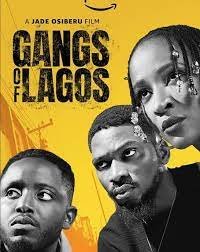
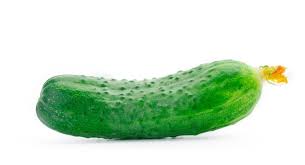
Pingback: Is iPhone 14 an Apple Pencil | Bombergist
Pingback: Ways You Can Use Your Old Android Phone. | Bombergist
Pingback: Two-factor Authentication (2FA) | Nays Blog