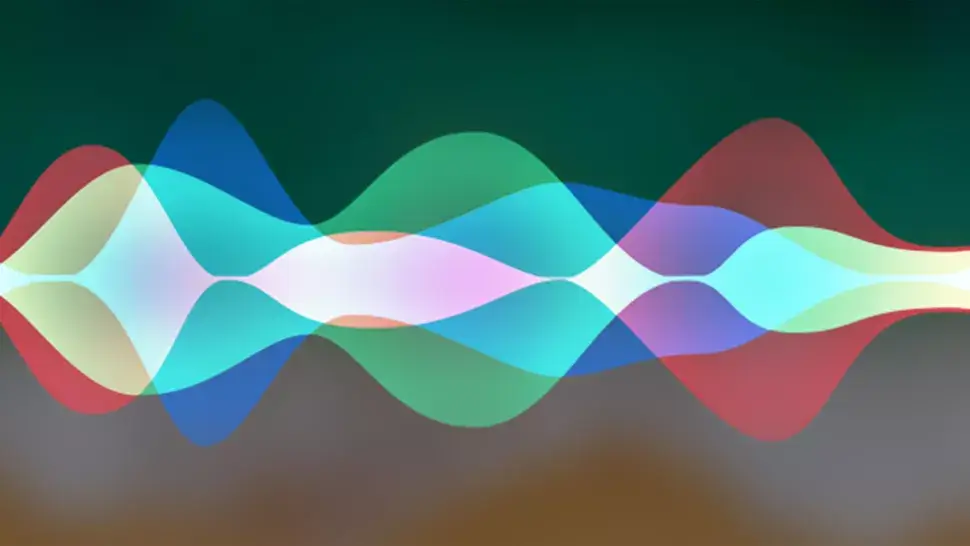Need to know how to enable subtitles on your Roku device? Sit back, relax and read the steps below. We’ve got you covered.
Thank you for reading this post, don't forget to subscribe!
Steps
Go to your Roku home dashboard’s settings menu.
Select Subtitles from the drop-down menu and press the OK button on your remote.
Select and adjust options such as subtitle text size, color, and opacity.
When it comes to providing an all-in-one selection of the greatest streaming subscription services available, Roku streaming sticks and devices are among the best. Because of their inexpensive cost and relative ease of use, they are available and accessible to a wide range of people.
The finest Roku streaming devices are also famous for their user accessibility features, particularly when it comes to subtitle selections. If you need an all-encompassing subtitles solution when viewing movies and shows on the best Roku streaming services, be assured that your device has you covered.
But how do you get subtitles on your Roku device, and what options do you have? In this Roku article, we’ll look at how to do just that. Continue reading to learn how to enable subtitles on Roku and how to customize them to your preferences.
Requirements and tools
- A Roku streaming stick or device is a device that allows you to watch movies and TV shows on
- Remote control for Roku
READ MORE: How To Use The iPhone’s Text Scanner
How do you enable subtitles on your Roku device?
On your TV, turn on your Roku device. Use your remote to scroll down to the Settings menu on the home dashboard. Then select OK or Right on your remote’s directional pad.
Then scroll down to Subtitles and press OK or Right on the directional pad once more to access the pretty extensive Subtitles menu.
Toggling the various subtitles settings requires first enabling them. To do so, pick the On always an option after highlighting Subtitles mode and clicking OK. All streaming apps will be able to use Roku’s own subtitles mode as a result of this.
Once that’s done, you can exit the Settings window and check to see if the subtitles have been displayed in one of your favorite apps. However, some apps may override Roku’s subtitles settings with their own.
In situations like this, it’s recommended to check subtitle settings per app, which should allow you to adapt your subtitles as closely as possible to Roku’s selections.